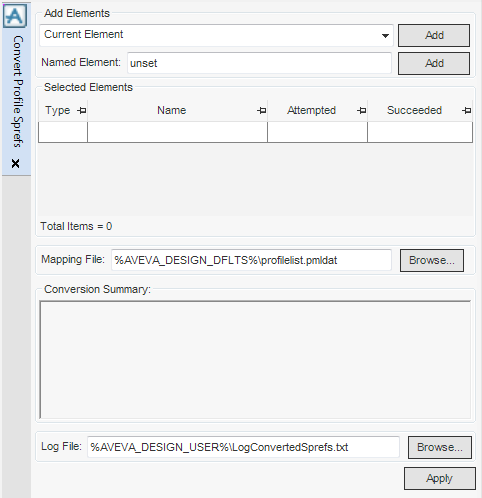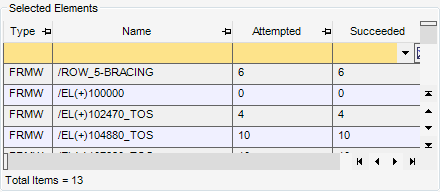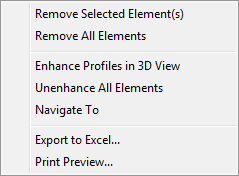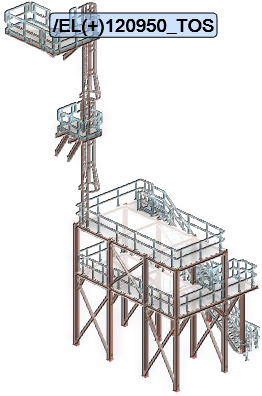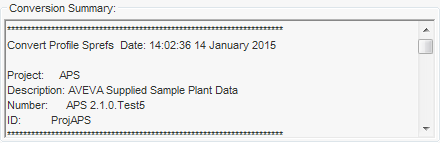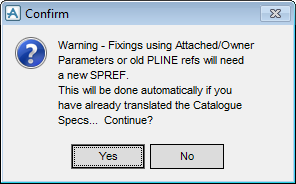Structural Design
User Guide
Convert Section, Joint and Fitting Elements : Convert Profile Specification
|
Note:
|
The Convert Profile Sprefs window allows the administrator to convert the profile specification of GENSEC and FIXING elements.
The Add Elements part of the Convert Profile Sprefs window allows the administrator to select the GENSEC elements for conversion.
|
Select Current Element from the drop-down list to add the currently selected element to the list of selected elements.
Select Element Members from the drop-down list to add the members of the currently selected element to the list of selected elements.
Click Add to populate the list of selected elements with the current selection.
|
|
|
Input an element name in the field and click Add to add an element to the list of selected elements.
|
The Selected Elements part of the Convert Profile Sprefs window allows the administrator to view and modify the elements included in the conversion.
|
Allows the administrator to export the list of selected elements to an Excel file. Click to display the Save to Excel window. The administrator can navigate to a location and name the exported Excel file.
|
|
|
Click to display the list of selected elements in the Print Preview window.
|
The Mapping File part of the Convert Profile Sprefs window allows the administrator to define the location of the mapping file used for the conversion.
Click Browse to open the Mapping File window, the administrator can navigate to the required location and select an alternative mapping file.
The Conversion Summary part of the Convert Profile Sprefs window allows the administrator to view the summary for converted elements.
The Log File part of the Convert Profile Sprefs window allows the administrator to define the location of the conversion summary log file.
Click Browse to open the Log File for Convert SCTN to GENSEC Process window, the administrator can navigate to the required location and modify the filename of the log file.
Click Apply to convert the profile specifications.
A Confirm window displays informing the administrator that the catalogue specifications must be translated before the conversion of profile specifications. Click Yes to continue with the conversion.