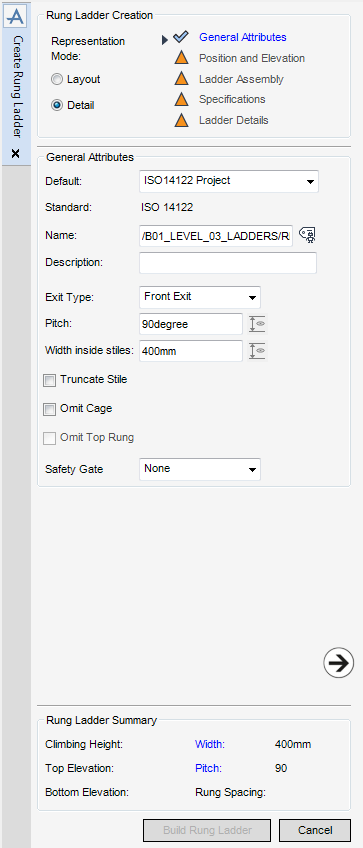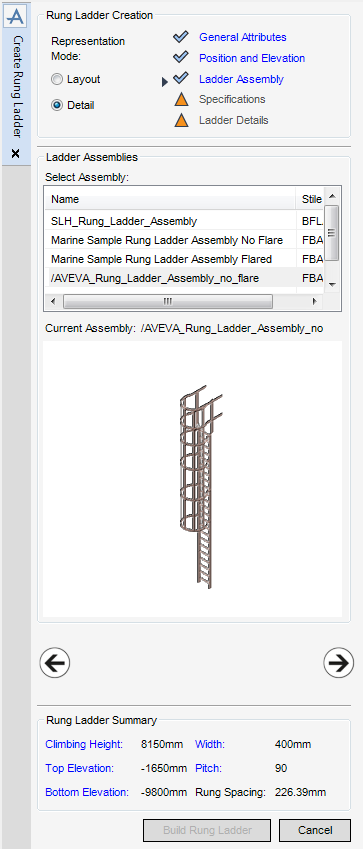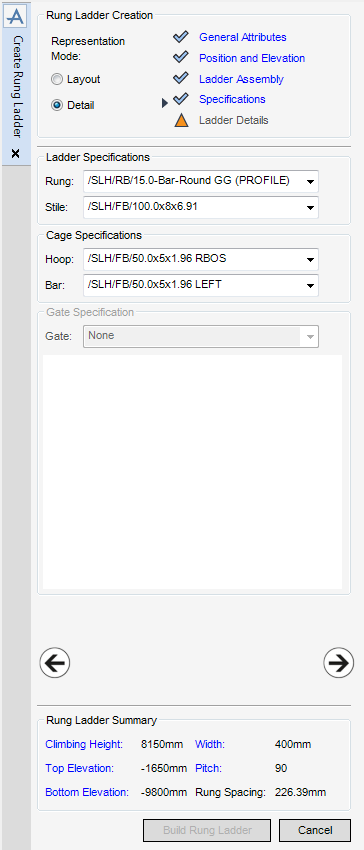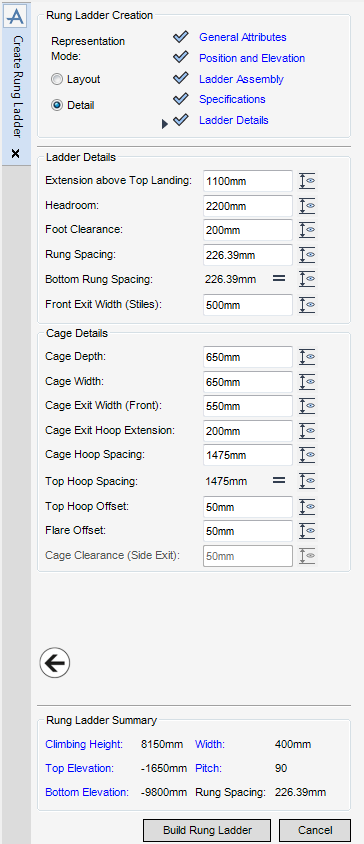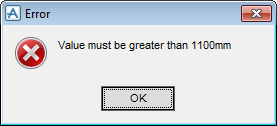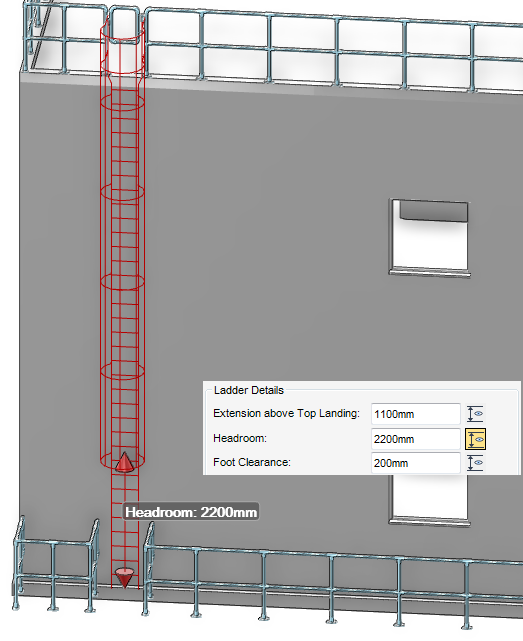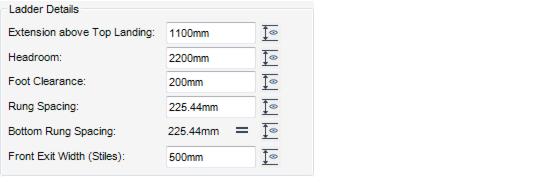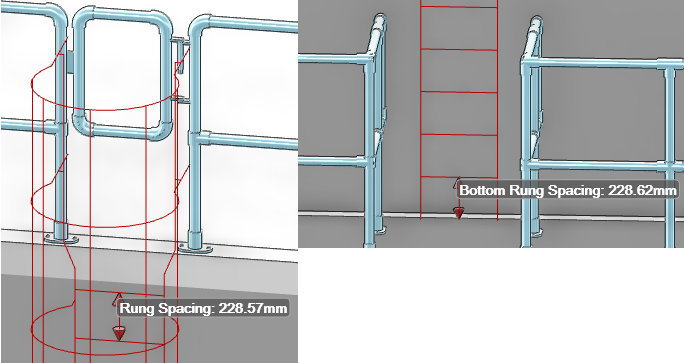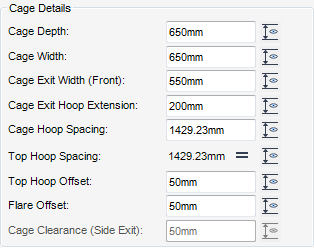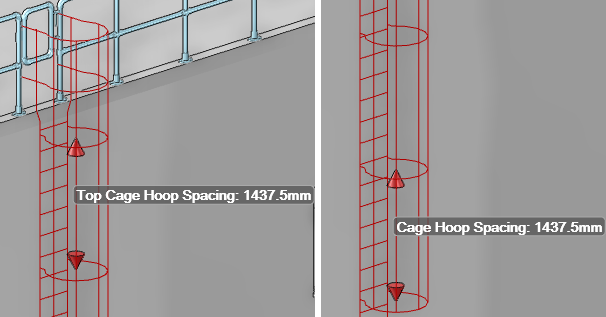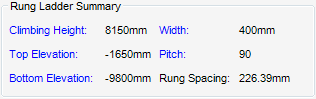Structural Design
User Guide
Stairs, Ladders and Handrails : Rung Ladder : Detail Mode
Detail mode is intended for use by structural designers to fully define the rung ladder, by selecting a default, an assembly and the specification references of the ladder components.
A rung ladder element created in Layout can be modified to a detailed representation without deleting and re-creating the element.
The functionality available for the General Attributes part of the Create Rung Ladder window, in Detail mode, is identical to that described in Layout mode. Refer to General Attributes for more information.
The functionality available for the Position and Elevation part of the Create Rung Ladder window, in Detail mode, is identical to that described in Layout mode. Refer to Position and Elevation for more information.
The Ladder Assembly part of the Create Rung Ladder window is automatically populated with all of the available assemblies for selection that contain the selected exit type. A 3D graphical representation of the assembly also displays.
Click Next to display the Specifications part of the Create Rung Ladder window. Refer to Specifications for further information.
The Specifications part of the Create Rung Ladder window displays all the available specifications for the rung ladder from the defaults.
The choices made on previous parts of the Create Rung Ladder determines which specifications are available for selection.
The gate specifications available for selection from the Gate drop-down list are determined by the default specification. The default is None.
Click Next to display the Ladder Details part of the Create Rung Ladder window. Refer to Ladder Details for further information.
The Ladder Details part of the Create Rung Ladder window is populated with the selected and calculated values, most of these values are constrained by the specifications. Any of the ladder dimensions can be modified as long as the dimensions remain within the maximum and minimum tolerances of the associated standard.
Any of the dimensions in the Create Rung Ladder window can be labelled in the 3D view. To label the dimension, click Dimension adjacent to dimension field.
The Ladder Details part of the Create Rung Ladder window is populated with the selected and calculated values, most of these values are constrained by the specifications.
If required you can modify the rung spacing and as a result the bottom rung spacing. From the Ladder Details part of the Create Rung Ladder window, input the new rung spacing into the Rung Spacing field, then press Enter.
The Cage Details part of the Create Rung Ladder window only displays if the Omit Cage or Omit Top Rung check box on the General Attributes part of the Create Rung Ladder window is not selected.
The Cage Details part of the Create Rung Ladder window is populated with the selected and calculated values, most of these values are constrained by the specifications.
Flare Offset - only available if an assembly with a cage flare has been selected.
Cage Clearance (Side Exit) - only available for side ladders.
If required, you can modify the cage hoop spacing. From the Ladder Details part of the Create Rung Ladder window, input the new spacing into the Cage Hoop Spacing field, then press Enter.
The Rung Ladder Summary part of the Create Rung Ladder window, is populated with the main attributes of the rung ladder.