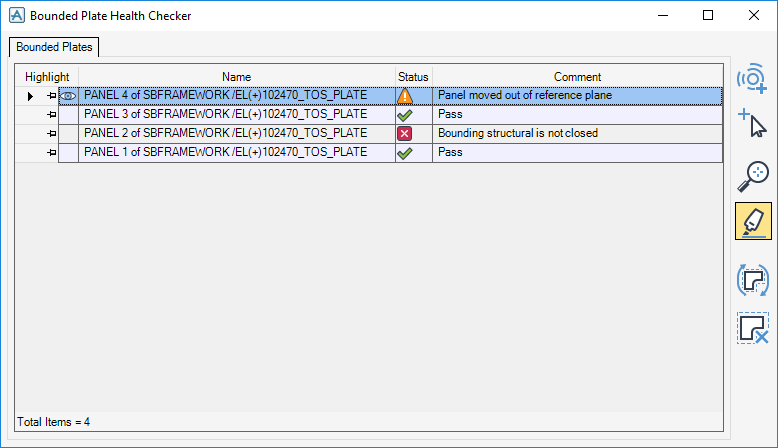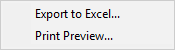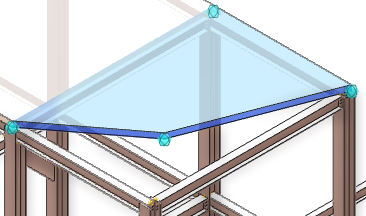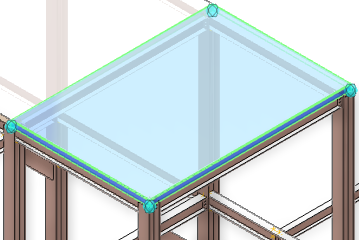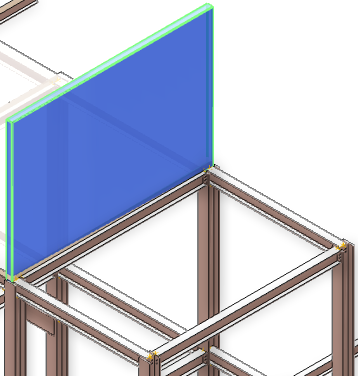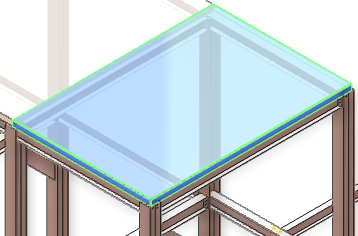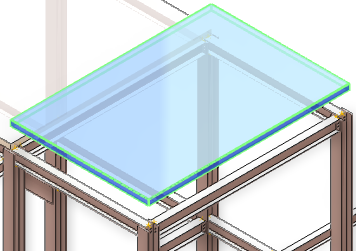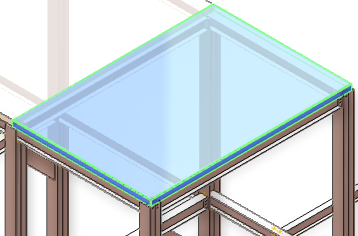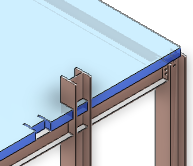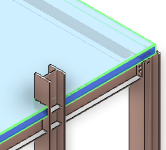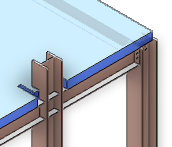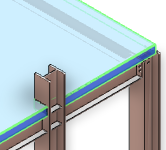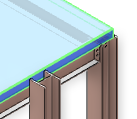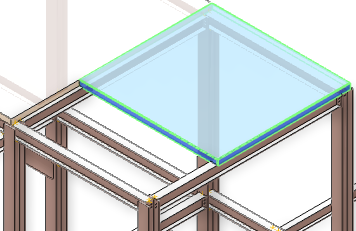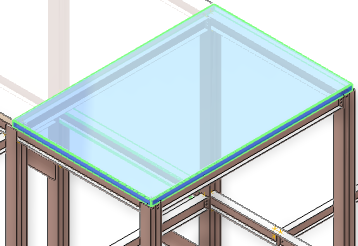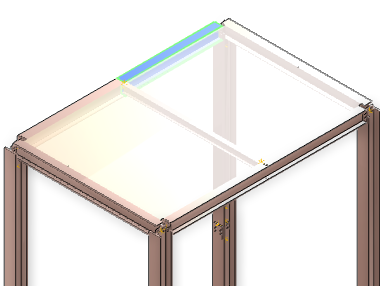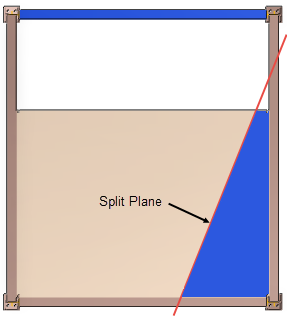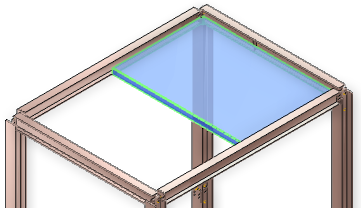Structural Design
User Guide
Plates : Bounded Plate Health Checker
The Bounded Plate Health Checker window is populated with the currently selected bounded plates. By default, the health check is carried out when the window is opened or when a bounded plate is added.
The Bounded Plate tab displays the health check results.
|
Indicates the currently selected bounded plate when highlight mode is on. Refer to Highlight Mode for further information.
|
||
|
Click Update or Reset Selection to resolve the issue. Refer to Update or Reset Selection for further information.
|
||
|
The bounded plate has failed the health check and the issue cannot be fixed using Update or Reset Selection. For example a bounding element has been deleted which is deemed permanent and deliberate.
Click Remove Connectivity to make the plate unbounded. Refer to Remove Connectivity for further information.
|
||
|
Exports the bounded plate list to an Excel file. Click to display the Save As window. Navigate to a location and name the exported Excel file.
|
|
|
Click to display the bounded plate list in the Print Preview window.
|
The right hand side of the Bounded Plate Health Checker window allows you to select and modify the bounded plates.
|
Click Update or Reset Selection to resolve an issue with the currently selected bounded plate. The bounded plate is either updated to a new shape or reset back to the original shape, depending on the issue.
|
||
|
Click Remove Connectivity to make the currently selected plate unbounded, the STCSET is deleted and the bounded plate is removed from the Bounded Plate Health Checker window. The bounded plate becomes a regular panel.
|
The warning message displays with the comment Panel geometry has changed
Click Update or Reset Selection to reset the panel back to the original geometry.
The orientation of the panel is changed using the ROTATE in canvas command.
The warning message displays with the comment Panel orientation altered
Click Update or Reset Selection to reset the panel back to the original orientation.
The warning message displays with the comment Panel moved out of reference plane
Click Update or Reset Selection to reset the panel back to the original position.
The warning message displays with the comment Notching element has been modified
Click Update or Reset Selection to move the panel notching to the correct position around the notching element.
The warning message displays with the comment Notching element has been modified
Click Update or Reset Selection to modify the panel notching to the correct size around the notching element.
The warning message displays with the comment Position of bonding condition has changed
Click Update or Reset Selection to delete the notching from the panel.
The warning message displays with the comment Notching element is missing
Click Update or Reset Selection to delete the notching from the panel.
The warning message displays with the comment Position of bounding condition has changed
Click Update or Reset Selection to reset the panel back to the original position.
The warning message displays with the comment Bounding conditions have changed
Click Update or Reset Selection to correct the bounding conditions.
The fail message displays with the comment Bounding structure is not closed
The fail message displays with the comment Bounding element is missing