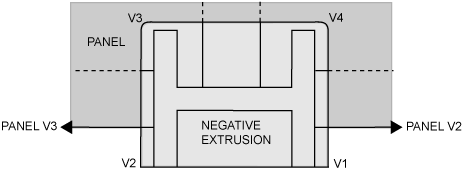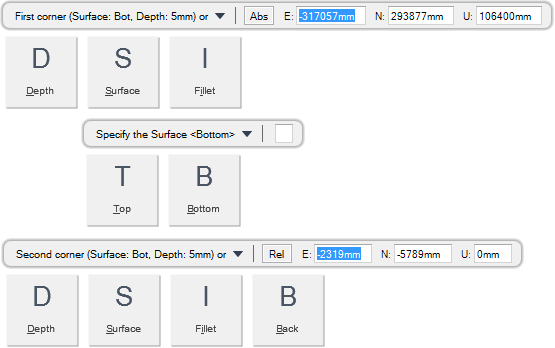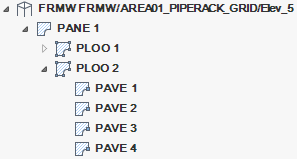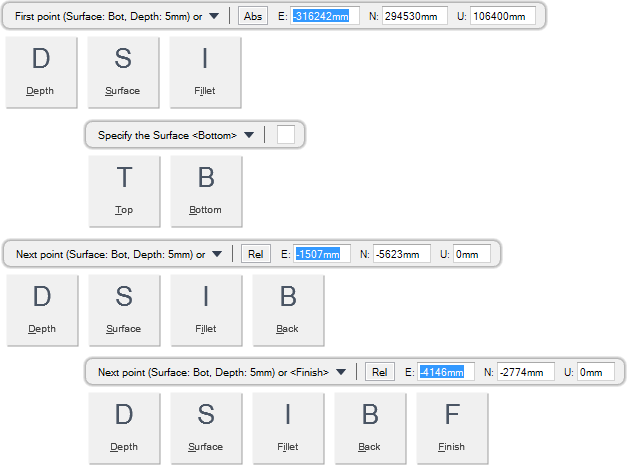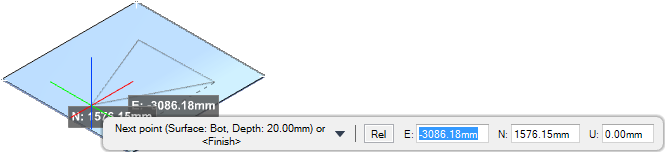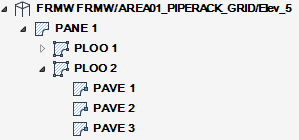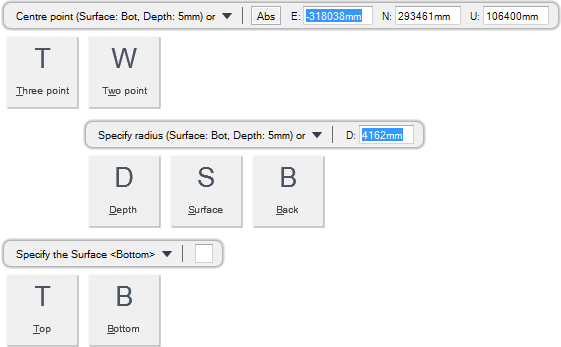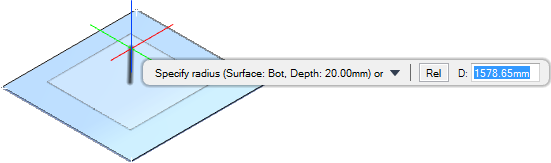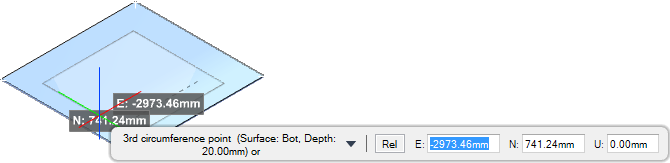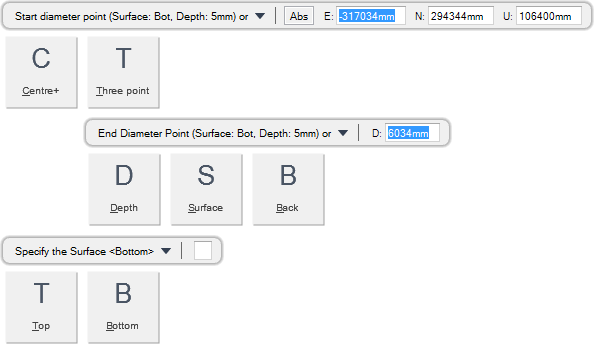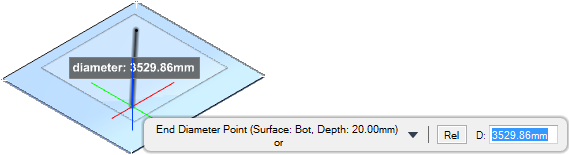Structural Design
User Guide
Plates : Create Panels : Negative Extrusions
Creates a negative extrusion by positioning PAVE elements to form a Loop (LOOP) and then extruding them. A negative extrusion represents a negative volume, that is, a hole.
You are prompted to Pick panel
You are then prompted to First corner (Surface: #, Depth: #mm) or
Input values in the dimension fields and press Enter or click to identify the first corner position.
You are then prompted to Second corner (Surface: #, Depth: #mm) or
Input values in the dimension fields and press Enter or click to identify the second corner position. A rectangle negative extrusion is created and displays in the 3D view.
Throughout the negative extrusion creation process you can press ESC to cancel the command. Additional functionality is also available.
|
Press the down arrow key and select Depth to define the depth of the negative extrusion.
You are prompted to Specify the Depth <#>
The default depth value is identical to the associated panel thickness. Input a dimensional value in the field and press Enter to set the depth of the negative extrusion.
|
|
|
Press the down arrow key and select Surface to define the surface position of the negative extrusion.
Input a justification value in the field and press Enter or press the down arrow key and select a justification value.
|
|
|
Press the down arrow key and select Fillet to create a negative extrusion with a specified fillet.
You are prompted to Specify the Filllet <#>
Input a dimensional value in the field and press Enter to set the fillet of the panel.
|
|
|
Press the down arrow key and select Top to create a negative extrusion aligned to the top of the associated panel.
|
|
|
Press the down arrow key and select Bottom to create a negative extrusion aligned to the bottom of the associated panel.
|
|
|
Press the down arrow key and select Back to undo the last action.
|
|
You are prompted to Pick panel
You are then prompted to First point (Surface: #, Depth: #mm) or
Input values in the dimension fields and press Enter or click to identify the first point position.
You are then prompted to Next point (Surface: #, Depth: #mm) or
Input values in the dimension fields and press Enter or click to identify the next point position.
You are then prompted to Next point (Surface: #, Depth: #mm) or <Finish>
Input F at the prompt and press Enter to end the command. A multiple point negative extrusion is created and displays in the 3D view.
Throughout the negative extrusion creation process you can press ESC to cancel the command. Additional functionality is also available.
|
Press the down arrow key and select Depth to define the depth of the negative extrusion.
You are prompted to Specify the Depth <#>
The default depth value is identical to the associated panel thickness. Input a dimensional value in the field and press Enter to set the depth of the negative extrusion.
|
|
|
Press the down arrow key and select Surface to define the surface position of the negative extrusion.
Input a justification value in the field and press Enter or press the down arrow key and select a justification value.
|
|
|
Press the down arrow key and select Fillet to create a negative extrusion with a specified fillet.
You are prompted to Specify the Filllet <#>
Input a dimensional value in the field and press Enter to set the fillet of the panel.
|
|
|
Press the down arrow key and select Top to create a negative extrusion aligned to the top of the associated panel.
|
|
|
Press the down arrow key and select Bottom to create a negative extrusion aligned to the bottom of the associated panel.
|
|
|
Press the down arrow key and select Back to undo the last action.
|
|
|
Press the down arrow key and select Finish to end the command.
|
|
You are prompted to Pick panel
You are then prompted to Centre point (Surface: #, Depth: #mm) or
Input values in the dimension fields and press Enter or click to identify the centre point position.
You are then prompted to Specify radius (Surface: #, Depth: #mm) or
Input a dimensional value in the field and press Enter or click to identify the radius of the disc negative extrusion. A disc negative extrusion is created and displays in the 3D view.
Throughout the negative extrusion creation process you can press ESC to cancel the command. Additional functionality is also available.
|
Press the down arrow key and select Three point to create a disc negative extrusion with three specified points. Refer to Create Disc Negative Extrusion with Three Specified Points for further information.
|
|
|
Press the down arrow key and select Two point to create a disc negative extrusion with two specified points. Refer to Create Disc Negative Extrusion with Two Specified Points for further information.
|
|
|
Press the down arrow key and select Depth to define the depth of the negative extrusion.
You are prompted to Specify the Depth <#>
The default depth value is identical to the associated panel thickness. Input a dimensional value in the field and press Enter to set the depth of the negative extrusion.
|
|
|
Press the down arrow key and select Surface to define the surface position of the negative extrusion.
Input a justification value in the field and press Enter or press the down arrow key and select a justification value.
|
|
|
Press the down arrow key and select Back to undo the last action.
|
|
|
Press the down arrow key and select Top to create a negative extrusion aligned to the top of the associated panel.
|
|
|
Press the down arrow key and select Bottom to create a negative extrusion aligned to the bottom of the associated panel.
|
|
You are prompted to Pick panel
You are then prompted to 1st circumference point (Surface: #, Depth: #mm) or
Input values in the dimension fields and press Enter or click to identify the first circumference point position.
You are then prompted to 2nd circumference point (Surface: #, Depth: #mm) or
Input values in the dimension fields and press Enter or click to identify the second circumference point position.
You are then prompted to 3rd circumference point (Surface: #, Depth: #mm) or
Input values in the dimension fields and press Enter or click to identify the third circumference point position. A disc negative extrusion is created and displays in the 3D view.
Throughout the negative extrusion creation process you can press ESC to cancel the command. Additional functionality is also available.
|
Press the down arrow key and select Centre+ to create a disc negative extrusion with a specified centre point. Refer to Create Disc Negative Extrusion with Specified Centre Point for further information.
|
|
|
Press the down arrow key and select Two point to create a disc negative extrusion with two specified points. Refer to Create Disc Negative Extrusion with Two Specified Points for further information.
|
|
|
Press the down arrow key and select Depth to define the depth of the negative extrusion.
You are prompted to Specify the Depth <#>
The default depth value is identical to the associated panel thickness. Input a dimensional value in the field and press Enter to set the depth of the negative extrusion.
|
|
|
Press the down arrow key and select Surface to define the surface position of the negative extrusion.
Input a justification value in the field and press Enter or press the down arrow key and select a justification value.
|
|
|
Press the down arrow key and select Back to undo the last action.
|
|
|
Press the down arrow key and select Top to create a negative extrusion aligned to the top of the associated panel.
|
|
|
Press the down arrow key and select Bottom to create a negative extrusion aligned to the bottom of the associated panel.
|
|
You are prompted to Pick panel
You are then prompted to Start diameter point (Surface: #, Depth: #mm) or
Input values in the dimension fields and press Enter or click to identify the start diameter point position.
You are then prompted to End Diameter Point (Surface: #, Depth: #mm) or
Input a dimensional value in the field and press Enter or click to identify the diameter of the disc negative extrusion. A disc negative extrusion is created and displays in the 3D view.
Throughout the panel creation process you can press ESC to cancel the command. Additional functionality is also available.
|
Press the down arrow key and select Centre+ to create a disc negative extrusion with a specified centre point. Refer to Create Disc Negative Extrusion with Specified Centre Point for further information.
|
|
|
Press the down arrow key and select Three point to create a disc negative extrusion with three specified points. Refer to Create Disc Negative Extrusion with Three Specified Points for further information.
|
|
|
Press the down arrow key and select Depth to define the depth of the negative extrusion.
You are prompted to Specify the Depth <#>
The default depth value is identical to the associated panel thickness. Input a dimensional value in the field and press Enter to set the depth of the negative extrusion.
|
|
|
Press the down arrow key and select Surface to define the surface position of the negative extrusion.
Input a justification value in the field and press Enter or press the down arrow key and select a justification value.
|
|
|
Press the down arrow key and select Back to undo the last action.
|
|
|
Press the down arrow key and select Top to create a negative extrusion aligned to the top of the associated panel.
|
|
|
Press the down arrow key and select Bottom to create a negative extrusion aligned to the bottom of the associated panel.
|
|