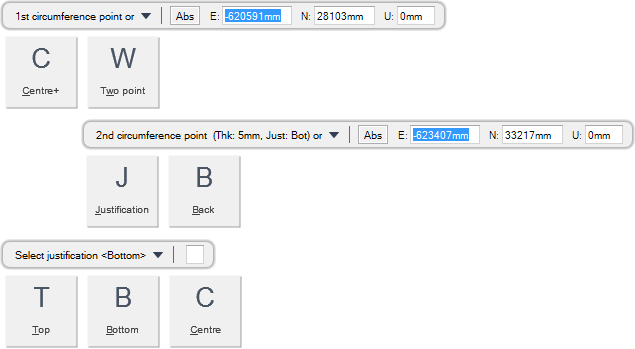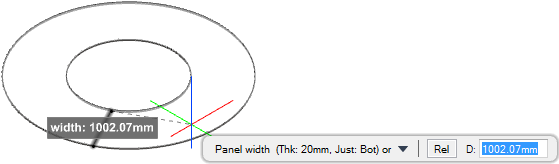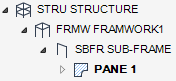Structural Design
User Guide
Plates : Create Panels : Create Ring Panel with Three Specified Points
You are prompted to 1st circumference point or
Input values in the dimension fields and press Enter or click to identify the first circumference point position.
You are then prompted to 2nd circumference point (Thk: #mm, Just: #) or
Input values in the dimension fields and press Enter or click to identify the second circumference point position.
You are then prompted to 3rd circumference point (Thk: #mm, Just: #) or
Input values in the dimension fields and press Enter or click to identify the third circumference point position.
You are then prompted to Panel width (Thk: #mm, Just: #) or
Input a dimensional value in the field and press Enter or click to identify the width of the ring panel. A ring panel is created and displays in the 3D view.
Throughout the panel creation process you can press ESC to cancel the command. Additional functionality is also available.
|
Press the down arrow key and select Centre+ to create a ring panel with a specified centre point. Refer to Create Ring Panel with Specified Centre Point for further information.
|
|
|
Press the down arrow key and select Two point to create a ring panel with two specified points. Refer to Create Ring Panel with Two Specified Points for further information.
|
|
|
Press the down arrow key and select Justification to define the justification position of the panel.
Input a justification value in the field and press Enter or press the down arrow key and select a justification value.
|
|
|
Press the down arrow key and select Back to undo the last action.
|
|
|
Press the down arrow key and select Top to create a panel with top justification.
|
|
|
Press the down arrow key and select Bottom to create a panel with bottom justification.
|
|
|
Press the down arrow key and select Centre to create a panel with centre justification.
|
|