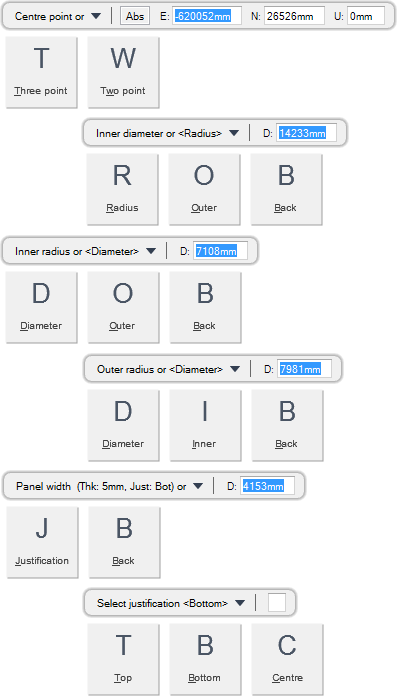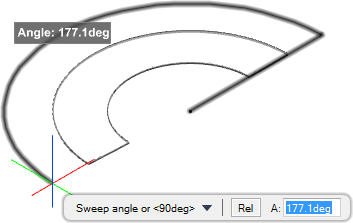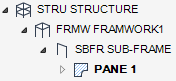Structural Design
User Guide
Plates : Create Panels : Create Arc Panel with Specified Centre Point and Sweep Angle
You are prompted to Centre point or
Input values in the dimension fields and press Enter or click to identify the centre point position.
You are then prompted to Inner Diameter or <Radius>
Input a dimensional value in the field and press Enter or click to identify the diameter of the arc panel.
You are then prompted to Panel width (Thk: #mm, Just: #) or
Input a dimensional value in the field and press Enter or click to identify the width of the arc panel.
You are then prompted to Start angle or <#deg>
Input an angular value in the field and press Enter or click to identify the start point.
You are then prompted to Sweep angle or <#deg>
Input an angular value in the field and press Enter or click to identify the end point. An arc panel is created and displays in the 3D view.
Throughout the panel creation process you can press ESC to cancel the command. Additional functionality is also available.
|
Press the down arrow key and select Three point to create an arc with three specified points. Refer to Create Arc Panel with Three Specified Points for further information.
|
|
|
Press the down arrow key and select Two point to create an arc with two specified points. Refer to Create Arc Panel with Two Specified Points for further information.
|
|
|
Press the down arrow key and select Radius to create an arc panel with a fixed inner or outer radius.
You are prompted to Inner radius or <Diameter> or Outer radius or <Diameter>
Input a dimensional value in the field and press Enter to set the radii of the arc panel.
|
|
|
Press the down arrow key and select Outer to create an arc panel with a defined outer diameter or radius.
Input a dimensional value in the field and press Enter to set the outer diameter or radius of the arc panel.
|
|
|
Press the down arrow key and select Back to undo the last action.
|
|
|
Press the down arrow key and select Diameter to create an arc panel with a fixed inner or outer diameter.
Input a dimensional value in the field and press Enter to set the inner or outer diameter of the arc panel.
|
|
|
Press the down arrow key and select Inner to create an arc panel with a defined inner diameter or radius.
Input a dimensional value in the field and press Enter to set the inner diameter or radius of the arc panel.
|
|
|
Press the down arrow key and select Justification to define the justification position of the panel.
Input a justification value in the field and press Enter or press the down arrow key and select a justification value.
|
|
|
Press the down arrow key and select Top to create a panel with top justification.
|
|
|
Press the down arrow key and select Bottom to create a panel with bottom justification.
|
|
|
Press the down arrow key and select Centre to create a panel with centre justification.
|
|