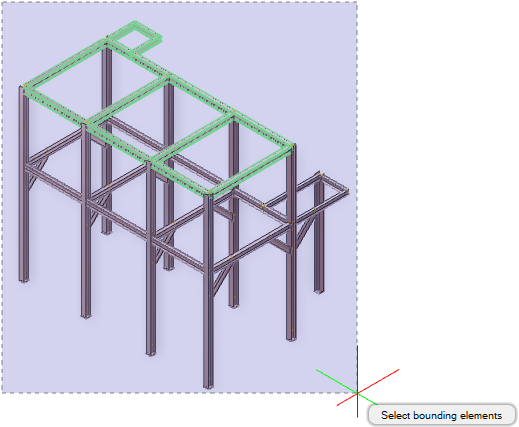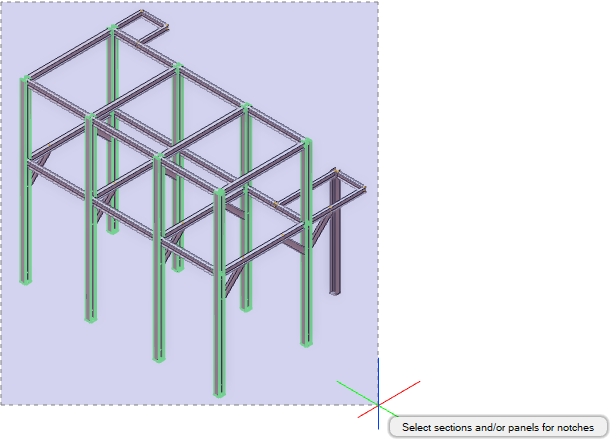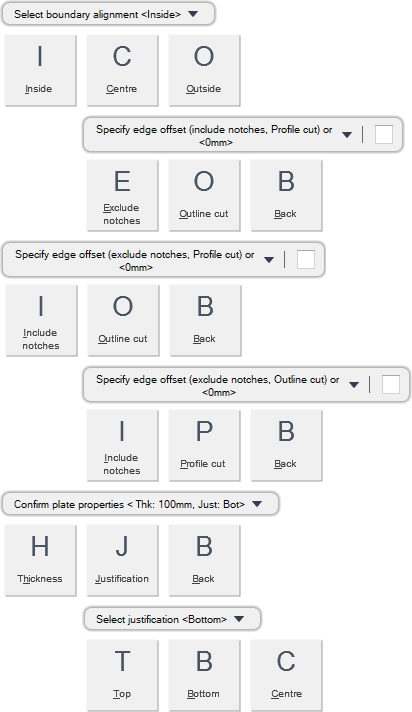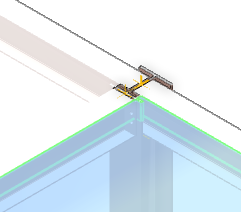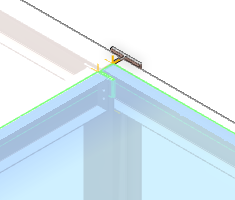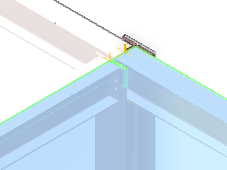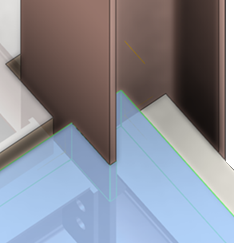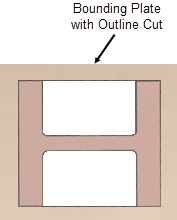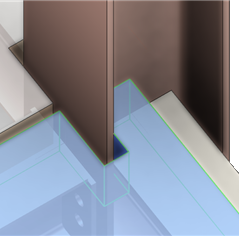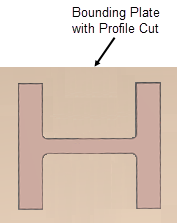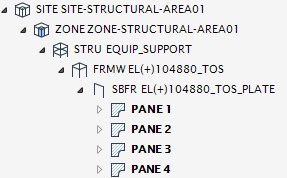Structural Design
User Guide
Plates : Create Panels : Create Bounded Plate
You are prompted to Select top surface of section
You are then prompted to Select bounding elements
Drag a rectangular fence around the items to be selected, only sections and panels parallel to the reference plane are selected. Alternatively, click to select the initial bounding element then press Shift and click to select additional bounding elements. Press Enter to identify the bounding elements.
You are then prompted to Select sections and/or panels for notches
Drag a rectangular fence around the items to be selected, only sections that intersect with the reference plane and panels parallel to the reference plane are selected. Alternatively, click to select the initial notching element then press Shift and click to select additional notching elements. Press Enter to identify the notching elements.
You are then prompted to Select boundary alignment <Inside>
You are then prompted to Specify edge offset (include notches, Profile cut) or <#mm>
Input a dimensional value in the field and press Enter to set the edge offset.
You are then prompted to Confirm plate properties <Thk: #mm, Just: #>
The default plate properties are populated using the default panel specification. Refer to Default Panel Specification for further information
Press Enter to set the plate properties.
Throughout the bounded plate creation process you can press ESC to cancel the command. Additional functionality is also available.
|
Press the down arrow key and select Inside to create bounding plates with inside alignment. The created plates are aligned with the inside edge of the bounding elements.
|
|
|
Press the down arrow key and select Centre to create bounding plates with centre alignment. The created plates are aligned with the centre of the bounding elements.
You are prompted to Specify gap between adjacent plates (include notches, Profile cut) or <#mm>
Input a dimensional value in the field and press Enter to set the gap between adjacent plates.
|
|
|
Press the down arrow key and select Outside to create bounding plates with outside alignment. The created plates are aligned with the outside edge of the bounding elements. Bounding plates with adjacent edges are automatically detected and aligned to the centre to avoid an overlap.
You are prompted to Specify gap between adjacent plates (include notches, Profile cut) or <#mm>
Input a dimensional value in the field and press Enter to set the gap between adjacent plates.
|
|
|
Press the down arrow key and select Exclude notches to create bounding plates with notches, any associated offset value is excluded.
|
|
|
Press the down arrow key and select Outline cut to create bounding plates with notches that align to the outline of the notched sections.
|
|
|
Press the down arrow key and select Back to undo the last action.
|
|
|
Press the down arrow key and select Include notches to create bounding plates with notches, any associated offset value is included.
|
|
|
Press the down arrow key and select Profile cut to create bounding plates with notches that align to the profile of the notched sections.
|
|
|
Press the down arrow key and select Thickness to define the thickness of the bounding plate.
You are prompted to Panel thickness <#>
Input a dimensional value in the field and press Enter to set the thickness of the bounded plate.
|
|
|
Press the down arrow key and select Justification to define the justification position of the bounded plates.
Input a justification value in the field and press Enter or press the down arrow key and select a justification value.
|
|
|
Press the down arrow key and select Top to create bounded plates with top justification.
|
|
|
Press the down arrow key and select Bottom to create bounded plates with bottom justification.
|
|
|
Press the down arrow key and select Centre to create bounded plates with centre justification.
|
|