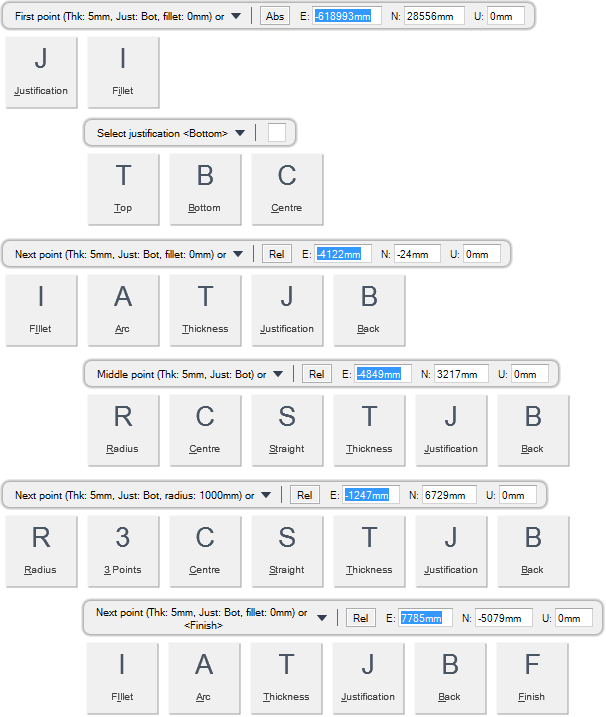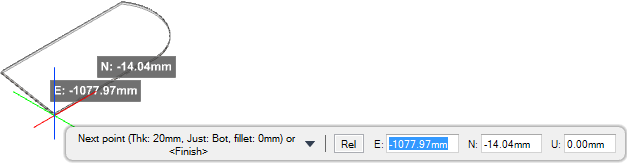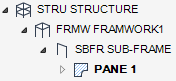Structural Design
User Guide
Plates : Create Panels : Create Multiple Point Panel
You are prompted to First point (Thk: #mm, Just: #, fillet: #mm) or
Input values in the dimension fields and press Enter or click to identify the first point position.
You are then prompted to Next point (Thk: #mm, Just: #, fillet: #mm) or
Input values in the dimension fields and press Enter or click to identify the next point position.
You are then prompted to Next point (Thk: #mm, Just: #, fillet: #mm) or <Finish>
Input F at the prompt and press Enter to end the command. A multiple point panel is created and displays in the 3D view.
Throughout the panel creation process you can press ESC to cancel the command. Additional functionality is also available.
|
Press the down arrow key and select Justification to define the justification position of the panel.
Input a justification value in the field and press Enter or press the down arrow key and select a justification value.
|
|
|
Press the down arrow key and select Fillet to create a panel with a specified fillet.
You are prompted to Fillet (Thk: #mm, Just: #) <#>
Input a dimensional value in the field and press Enter to set the fillet of the panel.
|
|
|
Press the down arrow key and select Top to create a panel with top justification.
|
|
|
Press the down arrow key and select Bottom to create a panel with bottom justification.
|
|
|
Press the down arrow key and select Centre to create a panel with centre justification.
|
|
|
Press the down arrow key and select Thickness to define the thickness of the panel.
You are prompted to Panel thickness <#>
Input a dimensional value in the field and press Enter to set the thickness of the panel.
|
|
|
Press the down arrow key and select Radius to create a panel edge with a specified radius.
You are prompted to Radius <#>
Input a dimensional value in the field and press Enter to set the radius of the panel edge.
|
|
|
Press the down arrow key and select Centre to create a curved panel edge with a defined centre point.
You are prompted to Centre point (Thk: #mm, Just: #) or
Input values in the dimension fields and press Enter or click to identify the curve centre point position.
You are then prompted to Arc radius or
Input a dimensional value in the field and press Enter to set the radii of the curve.
You are then prompted to End point (Thk: #mm, Just: #) or <Finish>
Input values in the dimension fields and press Enter or click to identify the curve end point position.
|
|
|
Press the down arrow key and select Straight to create a straight panel edge.
You are prompted to Next point (Thk: #mm, Just: #, fillet #mm) or <Finish>
Input values in the dimension fields and press Enter or click to identify the next straight point position.
|
|
|
Press the down arrow key and select 3 points to create a curved panel edge with 3 points.
You are prompted to Middle point (Thk: #mm, Just: #) or
Input values in the dimension fields and press Enter or click to identify the curve middle point position.
You are then prompted to End point (Thk: #mm, Just: #) or <Finish>
Input values in the dimension fields and press Enter or click to identify the curve end point position.
|
|
|
Press the down arrow key and select Back to undo the last action.
|
|
|
Press the down arrow key and select Finish to end the command.
|
|