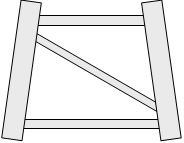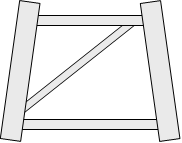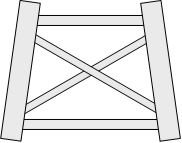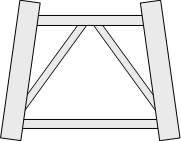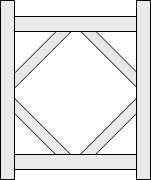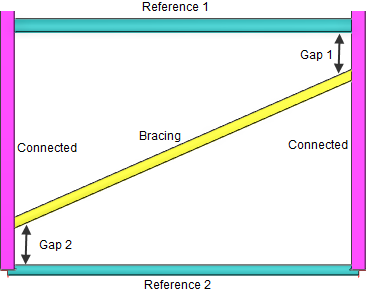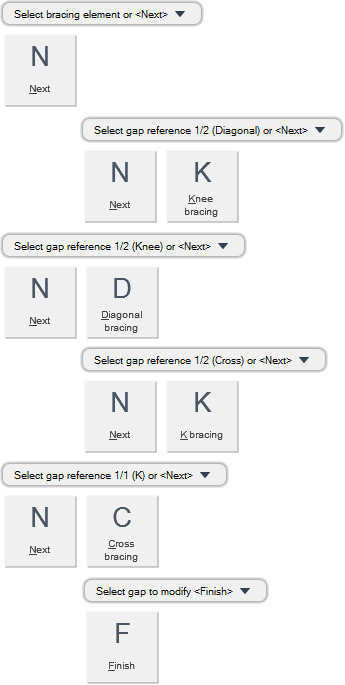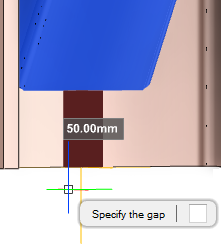Structural Design
User Guide
Sections : Modify Sections : Bracing
Bracing configurations are created as GENSEC elements. Refer to Default Section Specification for further information. You can create bracing configurations with appropriate connections at the end of the bracing sections, between GENSEC elements.
You are prompted to Select bracing element
You are then prompted to Select bracing element or <Next>
You are then prompted to Select gap reference 1/2 (Diagonal)
You are then prompted to Select gap reference 2/2 (Diagonal) or <Next>
You are then prompted to Select gap to modify <Finish>
You are then prompted to Specify the gap
Input a dimensional value in the field and press Enter to set the bracing gap distance.
You are then prompted to Select gap to modify <Finish>
You can continue to identify bracing gap identifiers and modify individual bracing gaps as required.
Throughout the bracing gap modification process you can press ESC to cancel the command. Additional functionality is also available.
|
Press the down arrow key and select Next to proceed to the next bracing gap process.
|
|
|
Press the down arrow key and select K bracing to define a K bracing configuration.
|
|
|
Press the down arrow key and select Cross bracing to define a cross bracing configuration.
|
|
|
Press the down arrow key and select Finish to end the command.
|
|