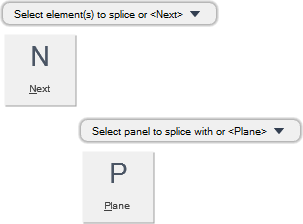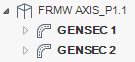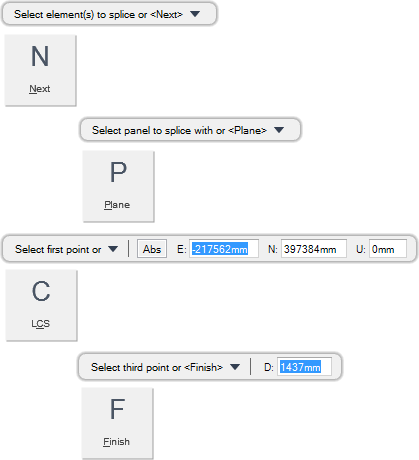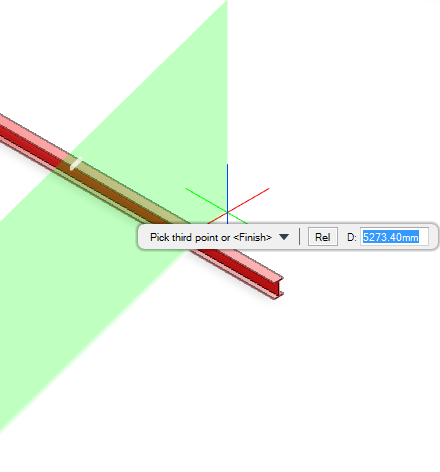Structural Design
User Guide
Sections : Modify Sections : Splice Sections
You are prompted to Pick element(s) to splice
You are then prompted to Pick element(s) to splice or <Next>
You are then prompted to Pick panel to splice with or <Plane>
Throughout the splice process you can press ESC to cancel the command. Additional functionality is also available.
|
Press the down arrow key and select Next to proceed to the next splice process.
|
|
|
Press the down arrow key and select Plane to splice a section using a plane. Refer to Splice Section using a Plane for further information.
|
|
You are prompted to Pick element(s) to splice
You are then prompted to Pick element(s) to splice or <Next>
You are then prompted to Pick panel to splice with or <Plane>
You are then prompted to Pick first point or
Input values in the dimension fields and press Enter or click to identify the first point of the plane.
You are then prompted to Pick second point or <Finish>
Input values in the dimension fields and press Enter or click to identify the second point of the plane.
You are then prompted to Pick third point or <Finish>
Input a dimensional value in the field and press Enter or click to identify the third point of the plane.
Throughout the splice process you can press ESC to cancel the command. Additional functionality is also available.
|
Press the down arrow key and select Next to proceed to the next splice process.
|
|
|
Press the down arrow key and select LCS to splice a section at an alignment point with the origin of the local coordinate system.
|
|
|
Press the down arrow key and select Finish to end the command.
|
|