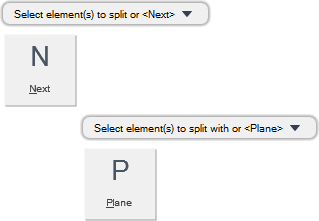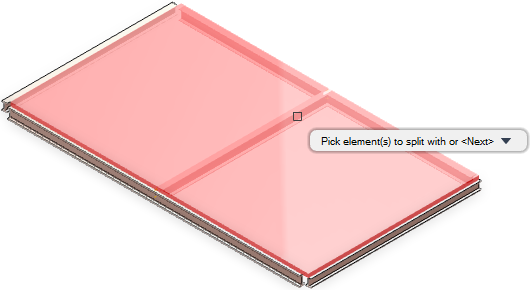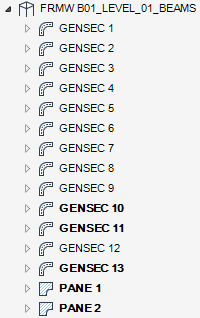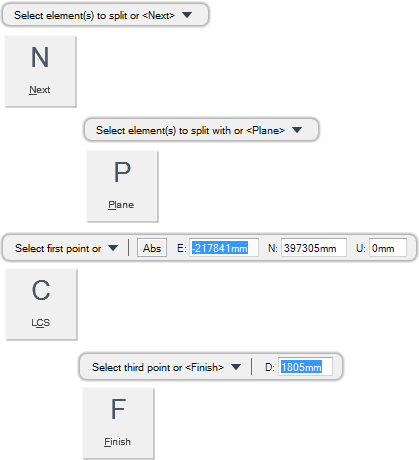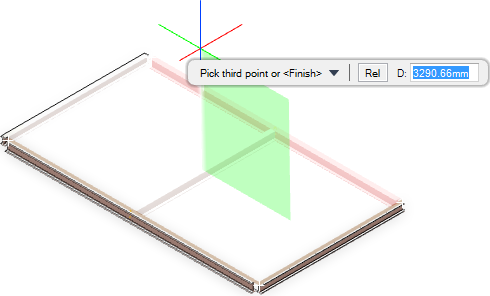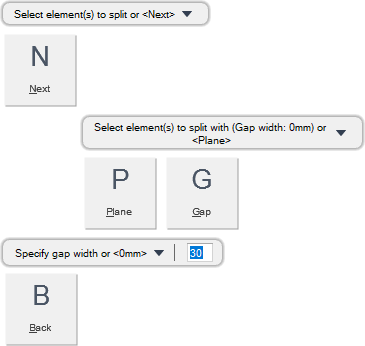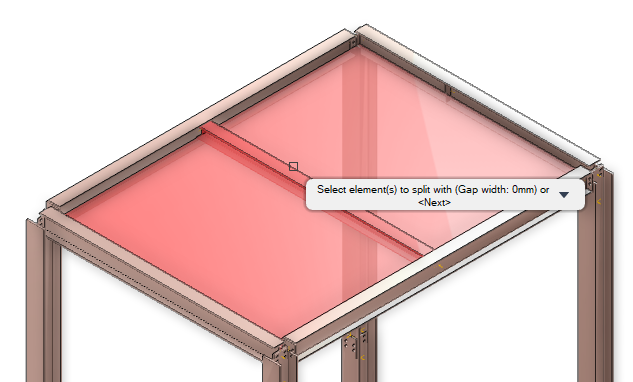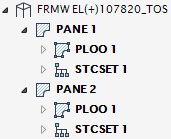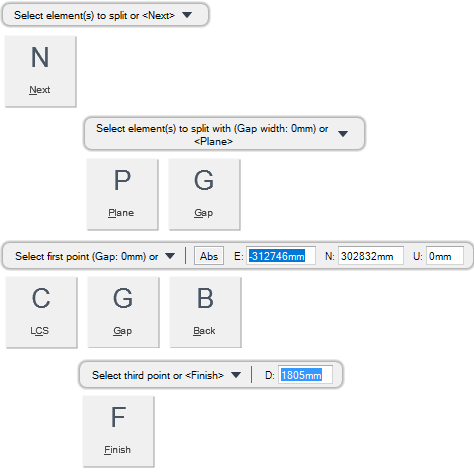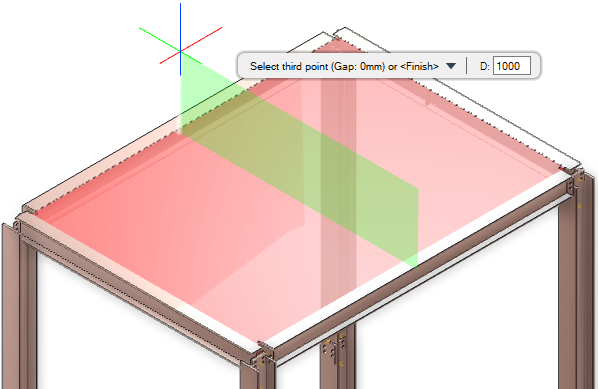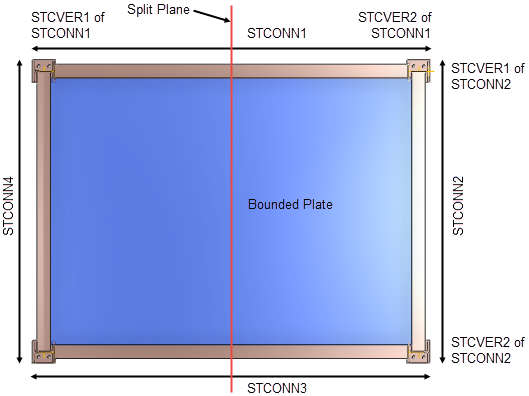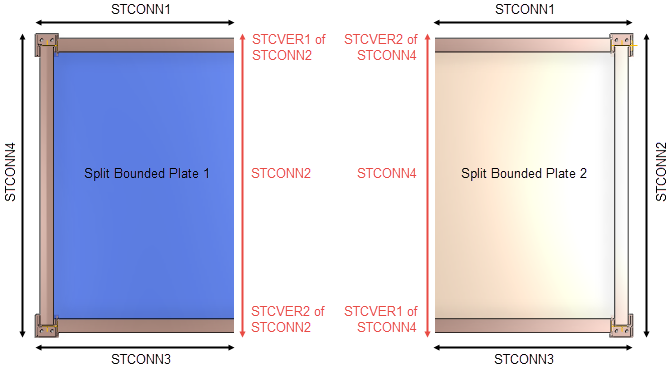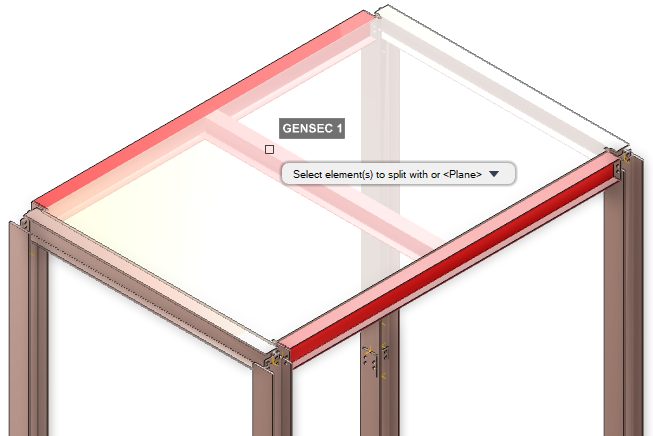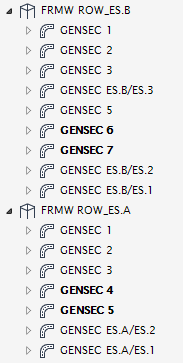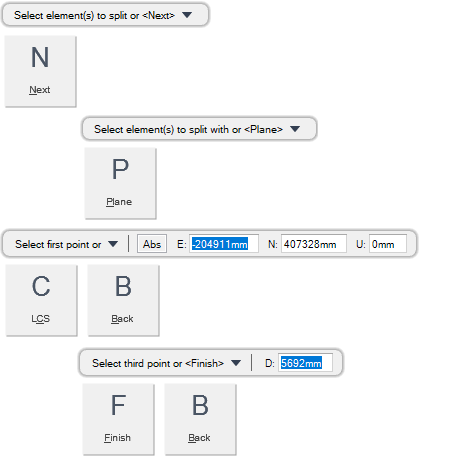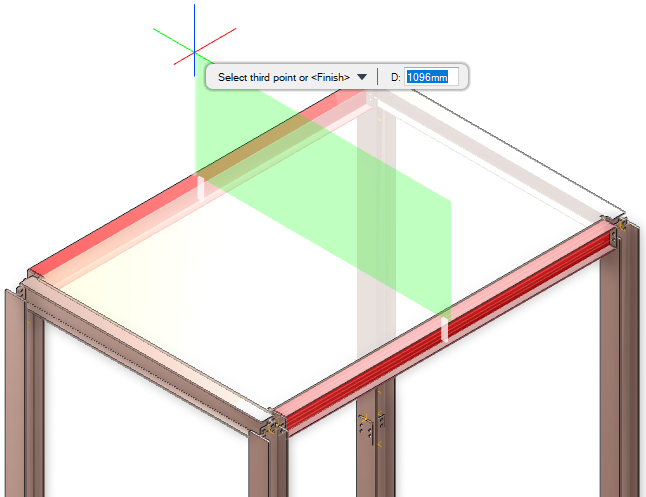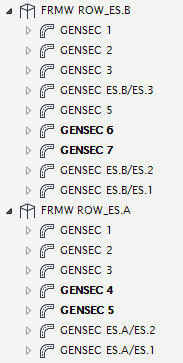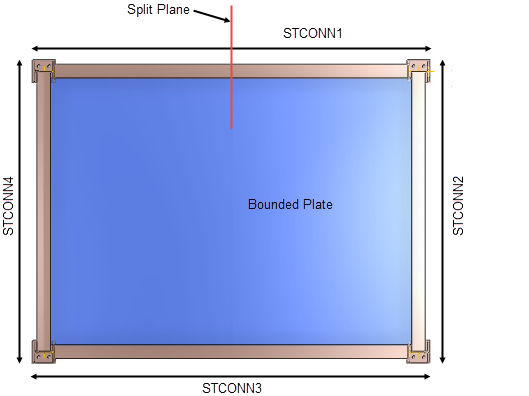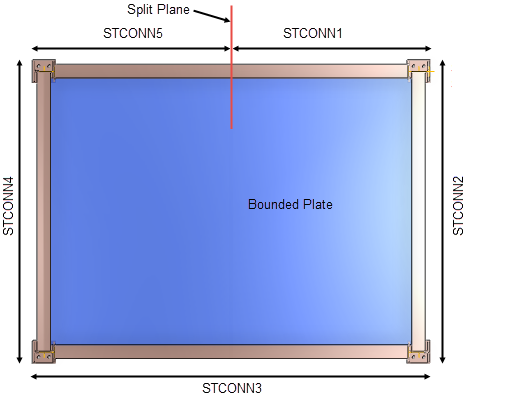Structural Design
User Guide
Sections : Modify Sections : Split Section, Panel or Bounded Plate
You are prompted to Select element(s) to split
You are then prompted to Select element(s) to split or <Next>
You are then prompted to Select element(s) to split with or <Plane>
You are then prompted to Select element(s) to split with or <Next>
Input N at the prompt and press Enter to end the command. The sections and panels are split at the intersecting split points.
Throughout the split process you can press ESC to cancel the command. Additional functionality is also available.
|
Press the down arrow key and select Next to proceed to the next split process.
|
|
|
Press the down arrow key and select Plane to split a section or panel using a plane. Refer to Split Section or Panel using a Plane for further information.
|
|
You are prompted to Select element(s) to split
You are then prompted to Select element(s) to split or <Next>
You are then prompted to Select element(s) to split with or <Plane>
You are then prompted to Select first point or
Input values in the dimension fields and press Enter or click to identify the first point of the plane.
You are then prompted to Select second point or <Finish>
Input values in the dimension fields and press Enter or click to identify the second point of the plane.
You are then prompted to Select third point or <Finish>
Input a dimensional value in the field and press Enter or click to identify the third point of the plane.
Throughout the split process you can press ESC to cancel the command. Additional functionality is also available.
|
Press the down arrow key and select Next to proceed to the next split process.
|
|
|
Press the down arrow key and select LCS to split a section or panel at an alignment point with the origin of the local coordinate system.
|
|
|
Press the down arrow key and select Finish to end the command.
|
|
You are prompted to Select element(s) to split
You are then prompted to Select element(s) to split or <Next>
You are then prompted to Select element(s) to split with (Gap width: #mm) or <Plane>
You are then prompted to Select element(s) to split with (Gap width: #mm) or <Next>
Input N at the prompt and press Enter to end the command. The bounded plates are split at the intersecting split points.
Throughout the split process you can press ESC to cancel the command. Additional functionality is also available.
|
Press the down arrow key and select Next to proceed to the next split process.
|
|
|
Press the down arrow key and select Plane to split a bounded plate using a plane. Refer to Split Bounded Plate using a Plane for further information.
|
|
|
Press the down arrow key and select Gap to create a gap between the split plates.
You are prompted to Specify gap width or <#mm>
Input a dimensional value in the field and press Enter to define the gap. The default is 0.
|
|
|
Press the down arrow key and select Back to undo the last action.
|
|
The new PANE, PLOO and STCSET elements display in the Model Explorer. The structural connections of each split bounded plate are updated. Refer to Split Bounded Plate Structural Connections for further information.
You are prompted to Select element(s) to split
You are then prompted to Select element(s) to split or <Next>
You are then prompted to Select element(s) to split with (Gap width: #mm) or <Plane>
You are then prompted to Select first point (Gap: #mm) or
Input values in the dimension fields and press Enter or click to identify the first point of the plane.
You are then prompted to Select second point (Gap: #mm) or <Finish>
Input values in the dimension fields and press Enter or click to identify the second point of the plane.
You are then prompted to Select third point (Gap: #mm) or <Finish>
Input a dimensional value in the field and press Enter or click to identify the third point of the plane.
Throughout the split process you can press ESC to cancel the command. Additional functionality is also available.
|
Press the down arrow key and select Next to proceed to the next split process.
|
|
|
Press the down arrow key and select Gap to create a gap between the split plates.
You are prompted to Specify gap width or <#mm>
Input a dimensional value in the field and press Enter to define the gap. The default is 0.
|
|
|
Press the down arrow key and select LCS to split a bounded plate at an alignment point with the origin of the local coordinate system.
|
|
|
Press the down arrow key and select Back to undo the last action.
|
|
|
Press the down arrow key and select Finish to end the command.
|
|
The new PANE, PLOO and STCSET elements display in the Model Explorer. Refer to Split Bounded Plate Structural Connections for further information.
You are prompted to Select element(s) to split
You are then prompted to Select element(s) to split or <Next>
You are then prompted to Select element(s) to split with or <Plane>
You are then prompted to Select element(s) to split with or <Next>
Input N at the prompt and press Enter to end the command. The bounding elements are split at the intersecting split points.
Throughout the split process you can press ESC to cancel the command. Additional functionality is also available.
|
Press the down arrow key and select Next to proceed to the next split process.
|
|
|
Press the down arrow key and select Plane to split a bounding element using a plane. Refer to Split Bounded Plate Bounding Elements using a Plane for further information.
|
|
|
Press the down arrow key and select LCS to split a bounding element at an alignment point with the origin of the local coordinate system.
|
|
|
Press the down arrow key and select Back to undo the last action.
|
|
The new GENSEC elements display in the Model Explorer. The structural connections of each split bounded plate are updated. Refer to Split Bounded Plate Bounding Element Structural Connections for further information.
You are prompted to Select element(s) to split
You are then prompted to Select element(s) to split or <Next>
You are then prompted to Select element(s) to split with or <Plane>
You are then prompted to Select first point or
Input values in the dimension fields and press Enter or click to identify the first point of the plane.
You are then prompted to Select second point or <Finish>
Input values in the dimension fields and press Enter or click to identify the second point of the plane.
You are then prompted to Select third point or <Finish>
Input a dimensional value in the field and press Enter or click to identify the third point of the plane.
Throughout the split process you can press ESC to cancel the command. Additional functionality is also available.
|
Press the down arrow key and select Next to proceed to the next split process.
|
|
|
Press the down arrow key and select LCS to split a bounding element at an alignment point with the origin of the local coordinate system.
|
|
|
Press the down arrow key and select Back to undo the last action.
|
|
|
Press the down arrow key and select Finish to end the command.
|
|