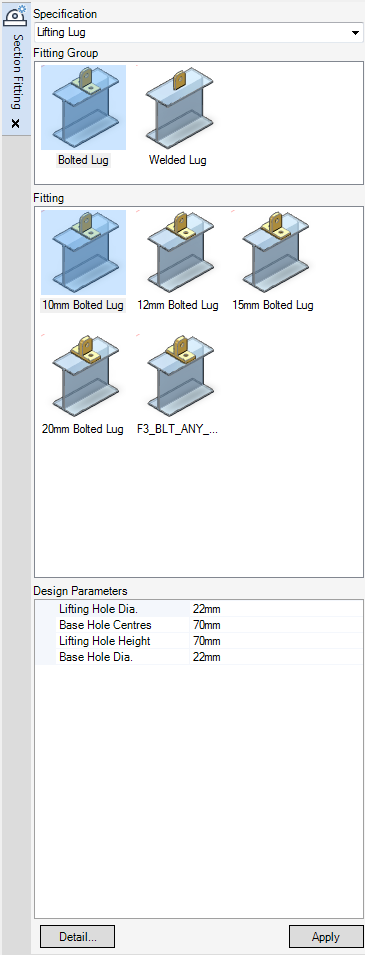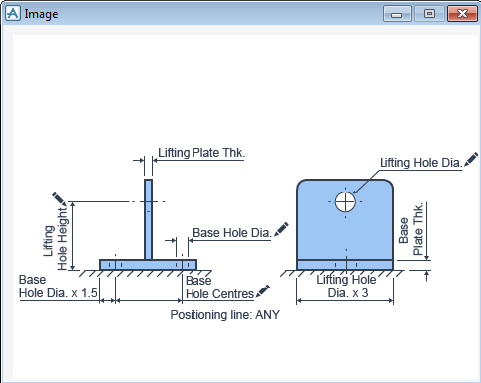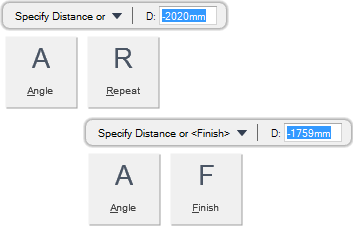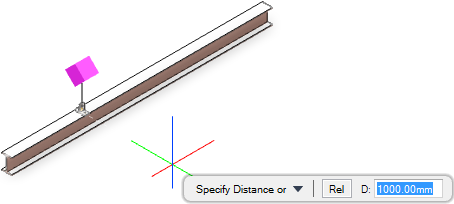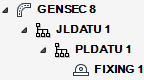Structural Design
User Guide
Sections : Create Section Fitting
Section fittings are auxiliary structural catalogue items that display in the Model Explorer as JLDATU, PLDATU and FIXING elements owned by GENSEC elements. Refer to Section Connectivity for further information. Each section fitting is designed to be associated with one or more Plines for the section profile it is attached to. One section fitting type can be applied to all sizes of a profile category.
You are prompted to Select section
Click to identify the section to associate with the fitting, the Section Fitting window displays.
The Section Fitting window allows you to associate a catalogue specification with the fitting and modify the dimensions of the fitting component parts.
|
Select from the drop down list to display all the available groups of fitting component available for the section. Once a specification has been selected from the drop-down list, the Fitting Group and Fitting galleries are automatically populated with fitting group and fitting components available for selection.
|
|
|
Select from the gallery to display all the available fitting components. Once a group has been selected, the Fitting gallery is automatically populated with the fitting components available for selection.
|
|
|
Select a fitting component from the gallery. Once a fitting has been selected, the Design Parameters fields are automatically populated with default values.
|
|
|
Click to display a detailed image of the fitting. The Image window displays a detailed description of the fitting geometry and the different parameters and variables that can be applied to the fitting.
|
Click Apply to accept the fitting component settings.
You are prompted to Set P-line or <CTOP>
You are then prompted to Specify Distance or
Input a dimensional value in the field and press Enter or click to identify the position of the fitting.
Throughout the fitting creation process you can press ESC to cancel the command. Additional functionality is also available.
|
Press the down arrow key and select Angle to rotate the fitting.
You are prompted to Specify Angle <#deg>
Input an angular value in the field and press Enter or click to identify the angle of the fitting.
|
|
|
Press the down arrow key and select Repeat to create multiple fittings.
You are prompted to Specify Distance or <Finish>
Input a dimensional value in the field and press Enter or click to identify the position of the fitting.
|
|
|
Press the down arrow key and select Finish to end the command.
|
|