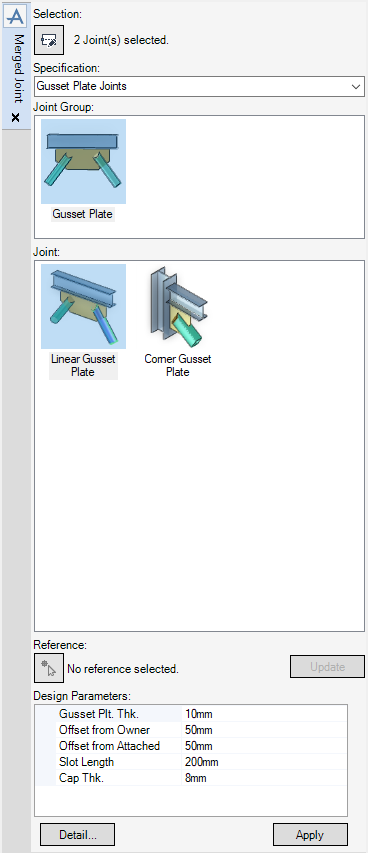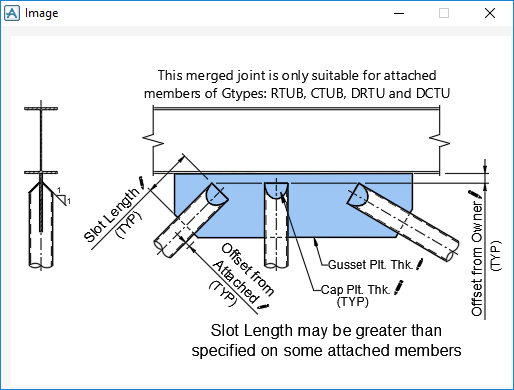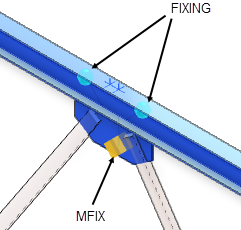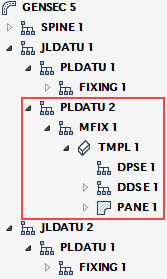Structural Design
User Guide
Sections : Create Merged Joint
Merged joints are soft fixings that display in the Model Explorer as PLDATU, MFIX and TMPL elements, owned by the first JLDATU within a GENSEC element. Refer to Section Connectivity for further information.
You are prompted to Select owning section
Click to identify the section to associate with the merged joint using a cursor pick in the 3D view.
You are then prompted to Select joints
The Merged Joint window allows you to associate a catalogue specification with the currently selected joints and modify the dimensions of the merged joint component parts.
|
Select from the drop-down list to display all the available groups of merged joint components covered by a specification. Once a specification has been selected from the drop-down list, the Joint Group and Joint galleries are automatically populated with joint group and joint components available for selection.
|
||||
|
Select from the gallery to display all the available joint components. Once a group has been selected, the Joint gallery is automatically populated with the joint components available for selection.
|
||||
|
Select a joint component from the gallery. Once a joint has been selected, the Design Parameters fields are automatically populated with default values.
|
||||
|
You are prompted to Select reference element
You are prompted to Set specification
Press Enter to associate the reference element with the merged joint.
|
||||
Click Apply to accept the merged joint settings.