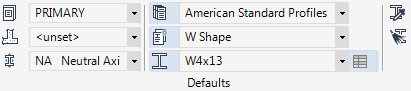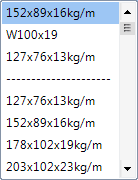Structural Design
User Guide
Sections : Section Settings : Default Section Specification
|
•
|
|
Allows you to modify the property values of the default profile. Refer to Modify Properties for further information.
|
You are prompted to Select section