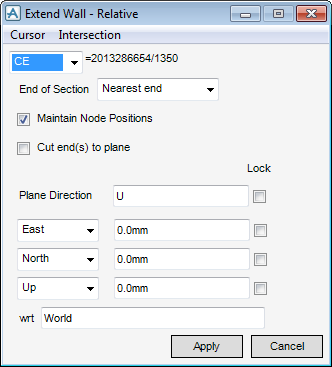Structural Design
User Guide
Walls and Floors : Wall Ends : Extend Through
The End of Section drop-down list allows you to specify which end of the wall is extended (or trimmed) to the plane. Four choices are available:
|
•
|
Nearest end – The default setting. The end of the wall nearest to the plane is repositioned.
|
|
•
|
Start – The start position of the wall is moved.
|
|
•
|
End – The end position of the wall is moved.
|
|
•
|
When the Extend Section - Relative window displays, a label is placed at each end of the section to identify which end is the Start and which is the End.
You can define the plane position explicitly by inputting co-ordinates in the Plane Direction East/West, North/South and Up/Down fields of the window, or with the Cursor and Intersection functionality and selection of the position in the 3D view.
The Plane Direction is set by default to Up, however any direction can be input to orientate the plane. The plane aid and direction vector in the 3D view helps you to visualise the position and direction of the plane.
Click Apply to extend the end of the current element to the plane. The position of any Secondary Nodes owned by the wall is measured from its start position. Select the Maintain Node Positions check box to make sure the Secondary Nodes stay in their original position when the start position of the wall is moved. Otherwise, the Secondary Nodes move with the start position, their Z distance attributes are maintained.
Select the Cut end(s) to plane check box to orientate the end of the wall to the plane direction after it has been extended or trimmed.