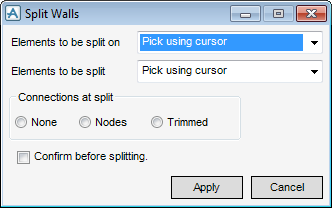Structural Design
User Guide
Walls and Floors : Split Wall
The Split Walls window must be populated before any elements can be picked in the 3D view.
The only method to select Elements to be split on and Elements to be split in the 3D view is Pick using cursor.
From the Connections at split part of the Split Walls window, you can specify how the ends of the new shorter length walls are to be connected at the split points:
You are then prompted to Identify wall to be split
Click to identify the walls to split in the 3D view. When these items have been identified, press ESC.
Click Yes to split the walls