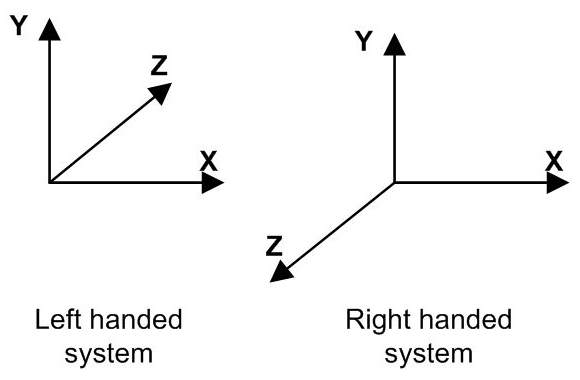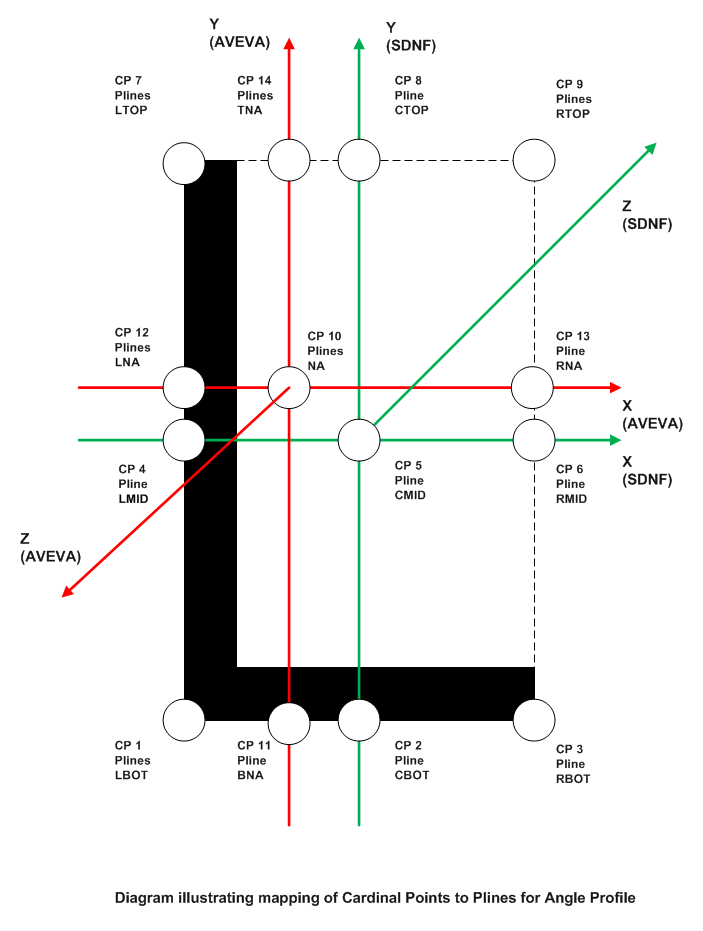Structural Design
User Guide
SDNF Export/Import : Upgrade a Project for SDNF
The standard AVEVA Solutions Limited steelwork catalogue at AVEVA E3D2.1 is already compatible with SDNF. Older catalogues, and user catalogues might need to be upgraded to include the Pline representations of the SDNF Cardinal Points. Refer to Cardinal Points for further information. Upgrading user catalogues is covered in Convert Section, Joint and Fitting Elements.
If you have not used Plines representing Cardinal Points to place Linear Members in AVEVA E3D™, during the Export or Import processes an attempt is made to map existing Plines onto Cardinal Points. The mapping is performed using information stored in a configuration file, sdnfloadcpdata.pmlfnc in the PMLLIB\SDNF\functions folder in the installation folder. The basic Pline mapping for the old (that is pre E3D2.1) structural catalogue and the new E3D2.1 supplied catalogue are:
Further explanation of the reasons why the mapping may seem inconsistent is available. Refer to the Default Orientations and Cardinal Points for further information. In particular, attention is drawn to the different handedness of the coordinate systems.
If you want to create profiles, you must provide a Pline set similar to the ones provided here to map onto the Cardinal Point Pline set. If they are named differently, there must be a mapping to SDNF Cardinal Points. Further, you may have to manage the orientation of the profile with regard to the SDNF intermediate arrangement by using the Profile Orientation mapping file. Refer to External Mapping Files for further information.
|
Important:
|
The naming conventions and database structure for the Pline sets should be similar to those used in the AVEVA supplied Catalogues.
|
The macro file, sdnfusercataupgr.pmlfnc in the SDNF\dflts\user\upgrade folder in the user data folder provides the basis on which you may build your own mechanism for updating the catalogues automatically. When the changes are complete, you should perform a PML REHASH ALL operation in a command window. We have indicated where you may have to modify this file with lines prefixed by:
Using these Pline location parameters, all the Cardinal Point Plines required for the SDNF interface can be located. Refer to Cardinal Points for further information.
Once you have defined their generic shapes you need to be able to map the Pline set names to that shape. You can populate a mapping file of PML objects in the sdnfusercataupgr.pmlfnc macro file. The first set in the UserMap array may have to be modified, and you may have to extend the list for their own additional specific shapes.
|
Note:
|
The coordinate system in AVEVA E3D™ is right handed, whereas in FrameWorks it is left handed. The Cardinal Point : Pline equivalencing by superposition is explained for an unequal angle profile. Refer to Cardinal Point Plines for further information. Using this kind of diagram, you are able to determine the mappings between Plines and Cardinal Points.
|
If you are extending an existing generic shape, use the existing upgrade file provided. Or if the profile can be based on an existing generic shape, use a customised copy of the sdnfupgrade<*>.pmlfnc macro. Modify the profile upgrade macro to account for the new parameterisation to create and locate the SDNF Plines for the Cardinal Points. Use an existing example as a guide.
Run sdnfcataupgr.pmlfnc macro for upgrading standard catalogues.
Inspect the macro sdnfusercataupgr.pmlfnc to extend any lists to include the new profile shape, associating it with any new profile upgrade macro. Once modified, perform a PML REHASH ALL command in a Command window, if necessary, then run this macro.
Any new profiles requiring mapping between Model and the external steel detailing system should be input in the mapping file appropriate to the detailing package. Refer to Profile Mapping Files for more information on the profile mapping file structure
On the SDNF Export or Import main windows use Control > Re-initialise for resetting the configuration data only.
Or execute call !!sdnfimpexp() in a command window to re-initialise the system. However this last option is very brutal as all settings are lost because the windows and menus are regenerated. You must then regenerate UI binaries after this.
Special SDNF SITES