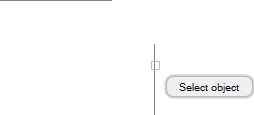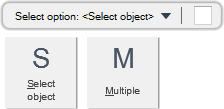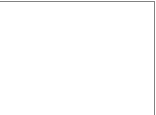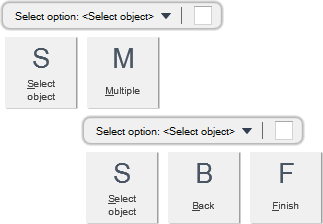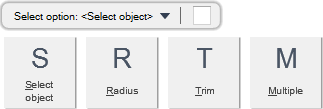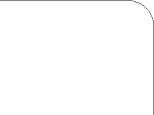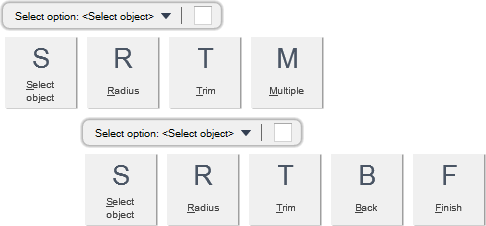DRAW
User Guide
Add and Modify Drawing Objects : Modify Drawing Objects : Fillet Objects
You are prompted to Select option: <Select object>
You are then prompted to Select object
You are then prompted to Select object.
Throughout the fillet process you can press ESC to cancel the command. Additional functionality is also available.
|
Press the down arrow key and select Select object to begin the fillet process.
|
|
|
Press the down arrow key and select Multiple to fillet multiple objects. Refer to Fillet Multiple Objects for further information.
|
|
You are prompted to Select option: <Select object>
You are then prompted to Select option: <Select object>
You are then prompted to Select object
You are then prompted to Select object.
You are then prompted to Select option: <Select object>
Throughout the fillet process you can press ESC to cancel the command. Additional functionality is also available.
|
Press the down arrow key and select Select object to begin the fillet process.
|
|
|
Press the down arrow key and select Multiple to fillet multiple objects.
|
|
|
Press the down arrow key and select Back to undo the last action.
|
|
|
Press the down arrow key and select Finish to end the command.
|
|
You are prompted to Select option: <Select object>
You are then prompted to Select object
You are then prompted to Select object.
Throughout the fillet process you can press ESC to cancel the command. Additional functionality is also available.
|
Press the down arrow key and select Select object to begin the fillet process.
|
|
|
Press the down arrow key and select Radius to set the fillet arc radius. Refer to Set Fillet Arc Radius for further information.
|
|
|
Press the down arrow key and select Trim to set the trim options. Refer to Turn Trim On/Off for further information.
|
|
|
Press the down arrow key and select Multiple to fillet multiple objects with an arc radius. Refer to Fillet Multiple Objects with Arc Radius for further information.
|
|
You are prompted to Select option: <Select object>
You are then prompted to Select option: <Select object>
You are then prompted to Select object
You are then prompted to Select object.
You are then prompted to Select option: <Select object>
Throughout the fillet process you can press ESC to cancel the command. Additional functionality is also available.
|
Press the down arrow key and select Select object to begin the fillet process.
|
|
|
Press the down arrow key and select Radius to set the fillet arc radius. Refer to Set Fillet Arc Radius for further information.
|
|
|
Press the down arrow key and select Trim to set the trim options. Refer to Turn Trim On/Off for further information.
|
|
|
Press the down arrow key and select Multiple to fillet multiple objects.
|
|
|
Press the down arrow key and select Back to undo the last action.
|
|
|
Press the down arrow key and select Finish to end the command.
|
|
You are prompted to Select option: <Select object>
You are then prompted to Specify fillet radius <#mm>
Input a dimensional value in the field and press Enter to specify the arc radius.
You can then continue to fillet objects. Refer to Fillet Objects with Arc Radius or Fillet Multiple Objects with Arc Radius for further information.
You are prompted to Select option: <Select object>
You are then prompted to Select option: <Trim>
You can then continue to fillet objects. Refer to Fillet Objects with Arc Radius or Fillet Multiple Objects with Arc Radius for further information.