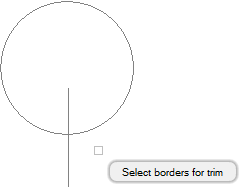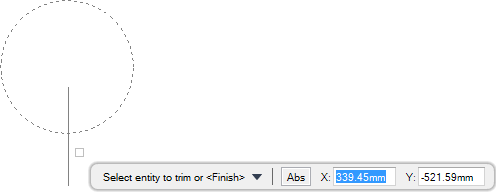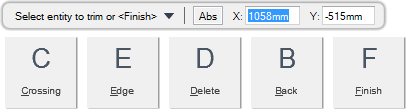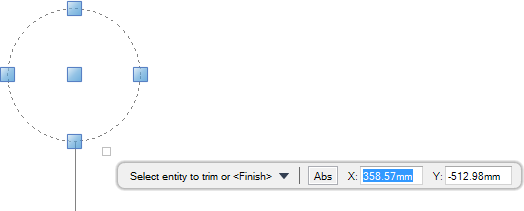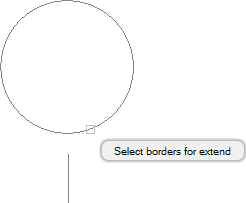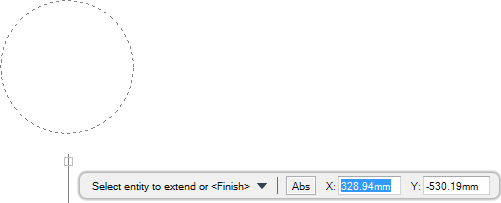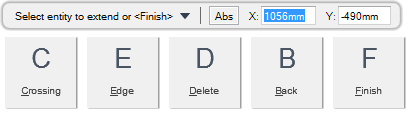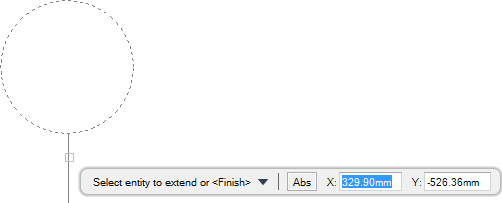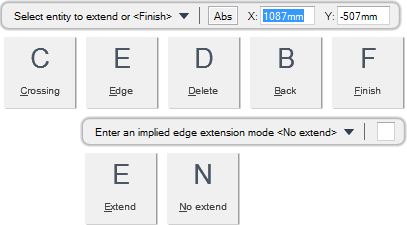DRAW
User Guide
Add and Modify Drawing Objects : Modify Drawing Objects : Trim and Extend Objects
You are prompted to Select borders for trim
You are then prompted to Select entity to trim or <Finish>
Throughout the trim process you can press ESC to cancel the command. Additional functionality is also available.
|
Press the down arrow key and select Crossing to select objects using a selection box.
|
|
|
Press the down arrow key and select Edge to trim objects to extrapolated edges. Refer to Trim Objects to Extrapolated Edges for further information.
|
|
|
Press the down arrow key and select Delete to delete an object.
|
|
|
Press the down arrow key and select Back to undo the last action.
|
|
|
Press the down arrow key and select Finish to end the command.
|
|
You are prompted to Select borders for trim
You are then prompted to Select entity to trim or <Finish>
Input E at the prompt and press Enter.
You are then prompted to Enter an implied edge extension mode <Extend>
You are then prompted to Select entity to trim or <Finish>
Throughout the trim process you can press ESC to cancel the command. Additional functionality is also available.
|
Press the down arrow key and select Crossing to select objects using a selection box.
|
|
|
Press the down arrow key and select Edge to trim objects to extrapolated edges.
|
|
|
Press the down arrow key and select Delete to delete an object.
|
|
|
Press the down arrow key and select Back to undo the last action.
|
|
|
Press the down arrow key and select Finish to end the command.
|
|
|
Press the down arrow key and select Extend to trim objects to extrapolated edges.
|
|
|
Press the down arrow key and select No extend to trim objects to intersecting objects. Refer to Trim Objects to Intersecting Objects for further information.
|
|
You are prompted to Select borders for extend
You are then prompted to Select entity to extend or <Finish>
Throughout the extend process you can press ESC to cancel the command. Additional functionality is also available.
|
Press the down arrow key and select Crossing to select objects using a selection box.
|
|
|
Press the down arrow key and select Edge to extend objects to extrapolated edges. Refer to Extend Objects to Extrapolated Edges for further information.
|
|
|
Press the down arrow key and select Delete to delete an object.
|
|
|
Press the down arrow key and select Back to undo the last action.
|
|
|
Press the down arrow key and select Finish to end the command.
|
|
You are prompted to Select borders for extend
You are then prompted to Select entity to extend or <Finish>
You are then prompted to Enter an implied edge extension mode <Extend>
You are then prompted to Select entity to trim or <Finish>
Throughout the trim process you can press ESC to cancel the command. Additional functionality is also available.
|
Press the down arrow key and select Crossing to select objects using a selection box.
|
|
|
Press the down arrow key and select Edge to extend objects to extrapolated edges.
|
|
|
Press the down arrow key and select Delete to delete an object.
|
|
|
Press the down arrow key and select Back to undo the last action.
|
|
|
Press the down arrow key and select Finish to end the command.
|
|
|
Press the down arrow key and select Extend to extend objects to extrapolated edges.
|
|
|
Press the down arrow key and select No extend to extend objects to intersecting objects. Refer to Extend Objects to Intersecting Objects for further information.
|
|