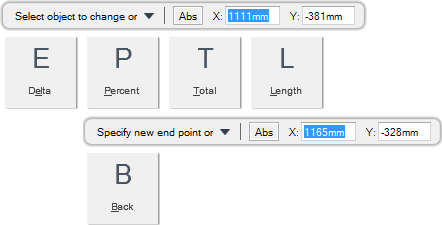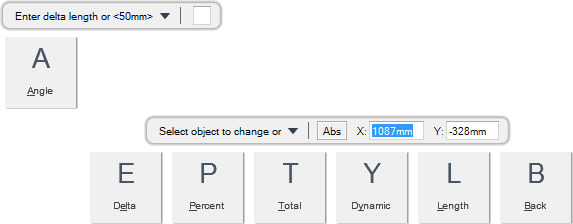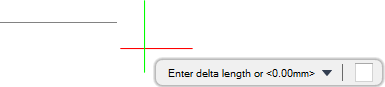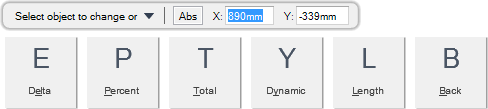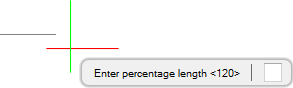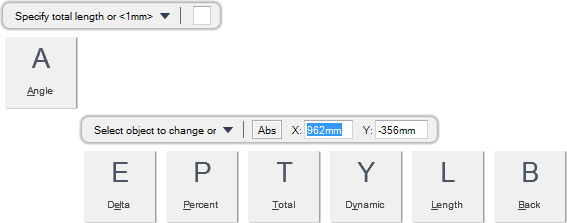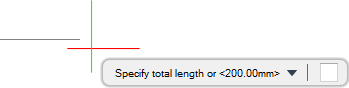DRAW
User Guide
Add and Modify Drawing Objects : Modify Drawing Objects : Change Length of Objects
You are prompted to Select object to change or
You are then prompted to Specify new end point or
Input values in the dimension fields and press Enter or click to identify the end point position.
Press ESC to end the command.
Throughout the lengthen process you can press ESC to cancel the command. Additional functionality is also available.
|
Press the down arrow key and select Delta to change the length of objects with a specified delta length. Refer to Change Length with Specified Delta Length for further information.
|
|
|
Press the down arrow key and select Percent to change the length of objects with a specified percentage. Refer to Change Length with Specified Percentage for further information.
|
|
|
Press the down arrow key and select Total to change the length of objects with a specified total length. Refer to Change Length with Specified Total Length for further information.
|
|
|
Press the down arrow key and select Length to display the length of the currently selected object on the status bar.
|
|
|
Press the down arrow key and select Back to undo the last action.
|
|
You are prompted to Select object to change or
You are then prompted to Enter delta length or <#mm>
Input a dimensional value in the field and press Enter to specify the distance to increase or decrease the object length (input a negative number to decrease the object length).
You are then prompted to Select object to change or
Press ESC to end the command.
Throughout the lengthen process you can press ESC to cancel the command. Additional functionality is also available.
|
Press the down arrow key and select Angle to change the length of objects with a specified angle length.
|
|
|
Press the down arrow key and select Delta to change the length of objects with a specified delta length.
|
|
|
Press the down arrow key and select Percent to change the length of objects with a specified percentage. Refer to Change Length with Specified Percentage for further information.
|
|
|
Press the down arrow key and select Total to change the length of objects with a specified total length. Refer to Change Length with Specified Total Length for further information.
|
|
|
Press the down arrow key and select Dynamic to dynamically change the length of objects. Refer to Change Length Dynamically for further information.
|
|
|
Press the down arrow ley and select Length to display the length of the currently selected object on the status bar.
|
|
|
Press the down arrow key and select Back to undo the last action.
|
|
You are prompted to Select object to change or
Input a percentage value in the field and press Enter to increase or decrease the object length. A value below 100 decreases the object length, a value above 100 increases the object length.
You are then prompted to Select object to change or
Press ESC to end the command.
Throughout the lengthen process you can press ESC to cancel the command. Additional functionality is also available.
|
Press the down arrow key and select Delta to change the length of objects with a specified delta length. Refer to Change Length with Specified Delta Length for further information.
|
|
|
Press the down arrow key and select Percent to change the length of objects with a specified percentage.
|
|
|
Press the down arrow key and select Total to change the length of objects with a specified total length. Refer to Change Length with Specified Total Length for further information.
|
|
|
Press the down arrow key and select Dynamic to dynamically change the length of objects. Refer to Change Length Dynamically for further information.
|
|
|
Press the down arrow ley and select Length to display the length of the currently selected object on the status bar.
|
|
|
Press the down arrow key and select Back to the last action.
|
|
You are prompted to Select object to change or
You are then prompted to Specify total length or <#mm>
Input a dimensional value in the field and press Enter or click to identify the total object length.
You are then prompted to Select object to change or
Press ESC to end the command.
Throughout the lengthen process you can press ESC to cancel the command. Additional functionality is also available.
|
Press the down arrow key and select Angle to change the length of objects with a specified total angle length.
|
|
|
Press the down arrow key and select Delta to change the length of objects with a specified delta length. Refer to Change Length with Specified Delta Length for further information.
|
|
|
Press the down arrow key and select Percent to change the length of objects with a specified percentage. Refer to Change Length with Specified Percentage for further information.
|
|
|
Press the down arrow key and select Total to change the length of objects with a specified total length
|
|
|
Press the down arrow key and select Dynamic to dynamically change the length of objects. Refer to Change Length Dynamically for further information.
|
|
|
Press the down arrow ley and select Length to display the length of the currently selected object on the status bar.
|
|
|
Press the down arrow key and select Back to the last action.
|
|