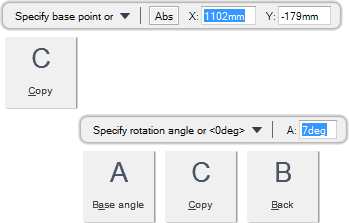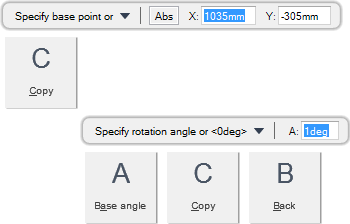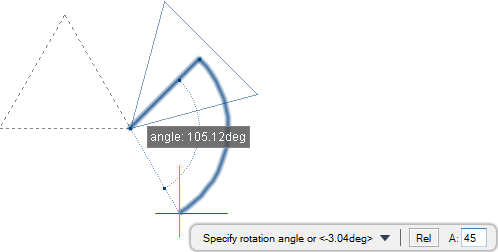DRAW
User Guide
Add and Modify Drawing Objects : Modify Drawing Objects : Rotate Objects
|
Note:
|
Objects can also be rotated by manipulating grips. Refer to Rotate Objects using Grip Points for further information.
|
You are prompted to Select objects to rotate
You are then prompted to Specify base point or
You are then prompted to Specify rotation angle or <#deg>
Input an angular value in the field and press Enter or click to identify the rotation angle. The objects are rotated and the command ends automatically.
Throughout the rotation process you can press ESC to cancel the command. Additional functionality is also available.
|
Press the down arrow key and select Copy to create a copy of the rotated objects.
|
|
|
Press the down arrow key and select Base angle to rotate objects around a specified base angle. Refer to Rotate Objects around Base Angle for further information.
|
|
|
Press the down arrow key and select Back to undo the last action.
|
|
You are prompted to Select objects to rotate
You are then prompted to Specify base point or
Input values in the dimension fields and press Enter or click to identify the point around which the objects are rotated.
You are then prompted to Specify rotation angle or <#deg>
You are then prompted to Specify base angle from X axis or
Input an angular value in the field and press Enter or click to identify the base angle with reference to the X axis.
You are then prompted to Specify rotation angle or
Input an angular value in the field and press Enter or click to identify the rotation angle of the objects.
Throughout the rotation process you can press ESC to cancel the command. Additional functionality is also available.
|
Press the down arrow key and select Copy to create a copy of the rotated objects.
|
|
|
Press the down arrow key and select Base angle to specify the base angle of the objects.
|
|
|
Press the down arrow key and select Back to undo the last action.
|
|