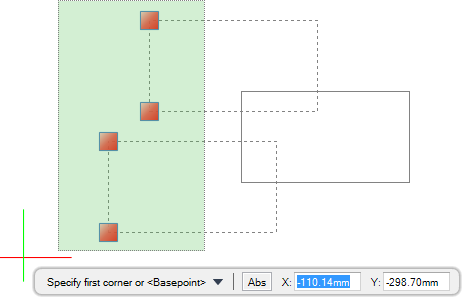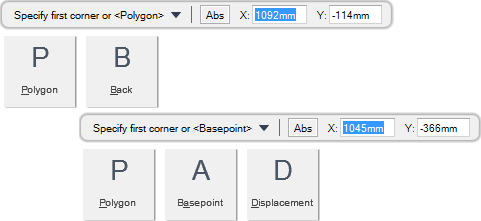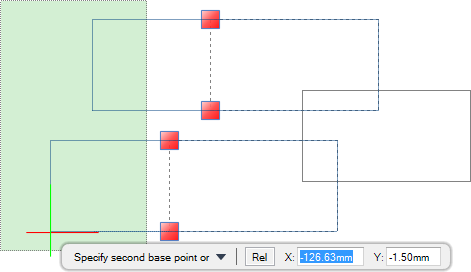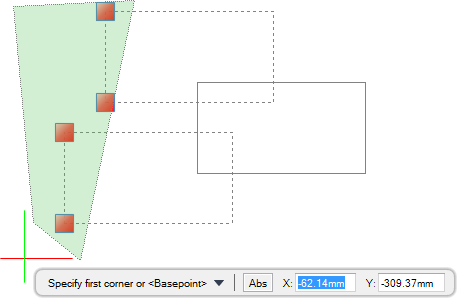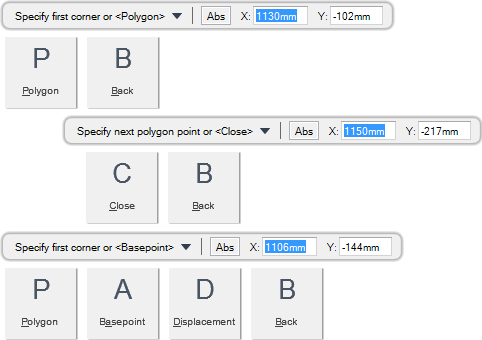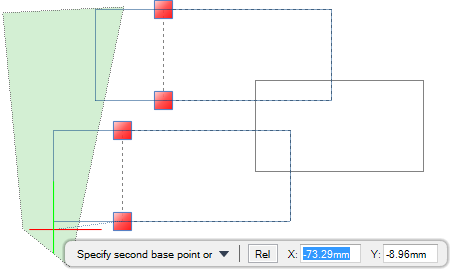DRAW
User Guide
Add and Modify Drawing Objects : Modify Drawing Objects : Stretch Objects
Objects can also be stretched by manipulating grips. Refer to Stretch Objects using Endpoints and Stretch Objects using Midpoints for further information.
You are prompted to Select objects to stretch
You are then prompted to Specify first corner or <Polygon>
Input values in the dimension fields and press Enter or click to identify the first corner of the box to enclose the objects to stretch.
You are then prompted to Specify other corner
Input values in the dimension fields and press Enter or click to identify the opposite corner of the box. The grip points of objects within the box display as red.
You are then prompted to Specify first corner or <Basepoint>
|
Note:
|
Press Enter to specify the basepoint position.
You are then prompted to Specify base point or
Input values in the dimension fields and press Enter or click to identify the basepoint relative to which the grip points are stretched.
You are then prompted to Specify second base point or
Input values in the dimension fields and press Enter or click to identify a second basepoint to stretch objects towards, relative to the first basepoint.
Throughout the stretch process you can press ESC to cancel the command. Additional functionality is also available.
|
Press the down arrow key and select Polygon to stretch objects using a polygon selection. Refer to Stretch Objects with Polygon Selection for further information.
|
|
|
Press the down arrow key and select Back to undo the last action.
|
|
|
Press the down arrow key and select Basepoint to specify the basepoint relative to which the grip points are stretched.
|
|
|
Press the down arrow key and select Displacement to stretch the selected objects in relation to the zero point of the drawing. The stretch position is determined by the position of the cursor in relation to the zero point of the user coordinate system.
|
|
You are prompted to Select objects to stretch
You are then prompted to Specify first corner or <Polygon>
You are then prompted to Specify first polygon point or
Input values in the dimension fields and press Enter or click to identify the first point of the polygon that encloses the objects to stretch.
You are then prompted to Specify next polygon point or
Input values in the dimension fields and press Enter or click to identify the next point of the polygon.
You are then prompted to Specify next polygon point or <Close>
Input values in the dimension fields and press Enter or click to identify the next point of the polygon. The grip points of objects within the polygon display as red.
Input C to end the polygon creation process. The grip points of objects within the polygon display as red.
|
Note:
|
You are then prompted to Specify first corner or <Basepoint>
Press Enter to specify the basepoint position.
You are then prompted to Specify base point or
Input values in the dimension fields and press Enter or click to identify the basepoint relative to which grip points are stretched.
You are then prompted to Specify second base point or
Input values in the dimension fields and press Enter or click to identify a second basepoint to stretch objects towards, relative to the first basepoint.
Throughout the stretch process you can press ESC to cancel the command. Additional functionality is also available.
|
Press the down arrow key and select Polygon to stretch objects using a polygon selection.
|
|
|
Press the down arrow key and select Back to undo the last action.
|
|
|
Press the down arrow key and select Close to end the polygon creation process.
|
|
|
Press the down arrow key and select Basepoint to specify the basepoint relative to which the grip points are stretched.
|
|
|
Press the down arrow key and select Displacement to stretch the selected objects in relation to the zero point of the drawing. The stretch position is determined by the position of the cursor in relation to the zero point of the user coordinate system.
|
|