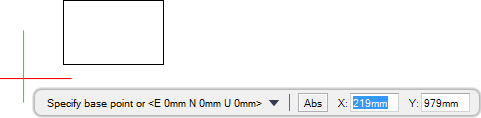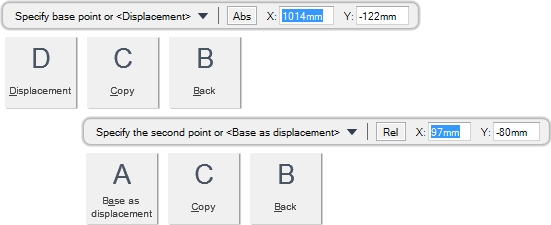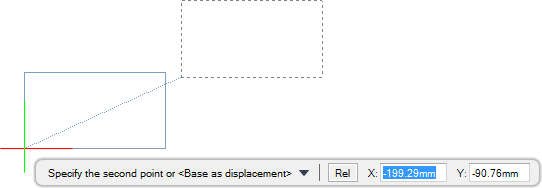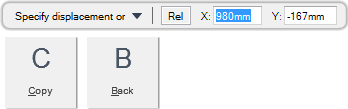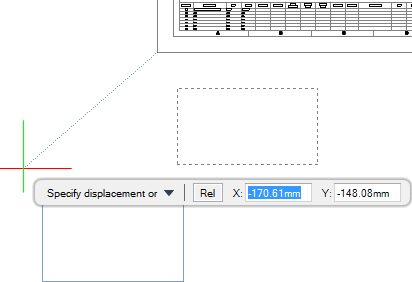DRAW
User Guide
Add and Modify Drawing Objects : Modify Drawing Objects : Move Objects
Other methods for moving objects are available. Refer to Move Selected Objects and Move Objects using Grip Points for further information.
You are prompted to Select objects
You are then prompted to Specify base point <E 0mm N 0mm U 0mm>
Input values in the dimension fields and press Enter or click to identify the base point. When the objects are pasted, they are pasted in the same relative position to this point.
You are prompted to Select objects to move
You are then prompted to Specify base point or <Displacement>
Input values in the dimension fields and press Enter or click to identify a base point relative to which the objects are moved.
You are then prompted to Specify the second point or <Base asd displacement>
Input values in the dimension fields and press Enter or click to identify the new location of the objects.
Throughout the move process you can press ESC to cancel the command. Additional functionality is also available.
|
Press the down arrow key and select Displacement to move the objects, relative to the zero point of the user coordinate system. Refer to Move Objects using Displacement Position for further information.
|
|
|
Press the down arrow key and select Copy to create a copy of the original objects.
|
|
|
Press the down arrow key and select Back to undo the last action.
|
|
|
Press the down arrow key and select Base as displacement to move the objects the distance measured from the zero point of the user coordinate system.
|
|
You are prompted to Select objects to move
You are then prompted to Specify base point or <Displacement>
You are then prompted to Specify displacement or
Input values in the dimension fields and press Enter or click to identify the new location of the objects.The displacement between the new object position and the original is determined by the position of the cursor with relation to the zero point of the user coordinate system.
Throughout the move process you can press ESC to cancel the command. Additional functionality is also available.
|
Press the down arrow key and select Copy to create a copy of the original objects.
|
|
|
Press the down arrow key and select Back to undo the last action.
|
|