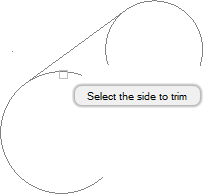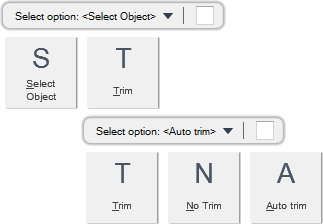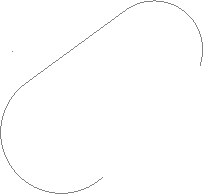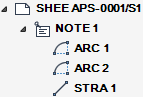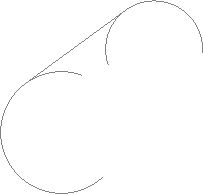DRAW
User Guide
Add and Modify Drawing Objects : Add Drawing Objects : Draw Tangent Lines
You are prompted to Select option <select Object>
You are then prompted to Select option <Trim>
Input T at the prompt and press Enter to specify the trim type as user-defined. The selected option is used for all subsequent tangent lines in the current session until changed.
You are then prompted to Select option <select Object>
You are then prompted to Select the first entity
You are then prompted to Select the second entity
You are then prompted to Select side to trim
Throughout the tangent line creation process you can press ESC to cancel the command. Additional functionality is also available.
|
Press the down arrow key and select Select Object to select an object and begin the tangent line creation process.
|
|
|
Press the down arrow key and select Trim to draw a tangent line with user-defined trim.
|
|
|
Press the down arrow key and select No Trim to draw a tangent line without trim. Refer to Draw Tangent Line without Trim for further information.
|
|
|
Press the down arrow key and select Auto Trim to draw a tangent line with automatic trim. Refer to Draw Tangent Line with Automatic Trim for further information.
|
|
You are prompted to Select option <select object>
You are then prompted to Select option <Trim>
Input A at the prompt and press Enter to specify the trim type as automatic. The selected option is used for all subsequent tangent lines in the current session until changed.
You are then prompted to Select option <select Object>
You are then prompted to Select the first entity
You are then prompted to Select the second entity
Throughout the tangent line creation process you can press ESC to cancel the command. Additional functionality is also available.
|
Press the down arrow key and select Select Object to select an object and begin the tangent line creation process.
|
|
|
Press the down arrow key and select Trim to draw a tangent line with user-defined trim. Refer to Draw Tangent Line with User-Defined Trim for further information.
|
|
|
Press the down arrow key and select No Trim to draw a tangent line without trim. Refer to Draw Tangent Line without Trim for further information.
|
|
|
Press the down arrow key and select Auto Trim to draw a tangent line with automatic trim.
|
|
You are prompted to Select option <select Object>
You are then prompted to Select option <Trim>
Input N at the prompt and press Enter to specify the trim type as no trim. The selected option is used for all subsequent tangent lines in the current session until changed.
You are then prompted to Select option <select Object>
You are then prompted to Select the first entity
You are then prompted to Select the second entity
Throughout the tangent line creation process you can press ESC to cancel the command. Additional functionality is also available.
|
Press the down arrow key and select Select Object to select an object and begin the tangent line creation process.
|
|
|
Press the down arrow key and select Trim to draw a tangent line with user-defined trim. Refer to Draw Tangent Line with User-Defined Trim for further information.
|
|
|
Press the down arrow key and select No Trim to draw a tangent line without trim.
|
|
|
Press the down arrow key and select Auto Trim to draw a tangent line with automatic trim. Refer to Draw Tangent Line with Automatic Trim for further information.
|
|