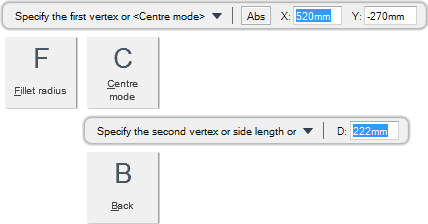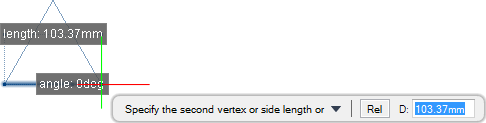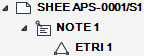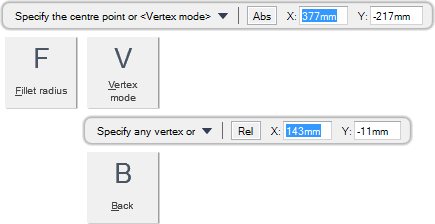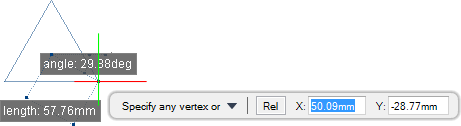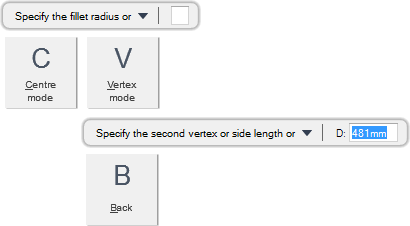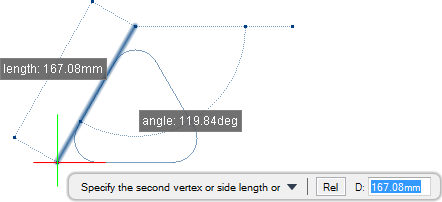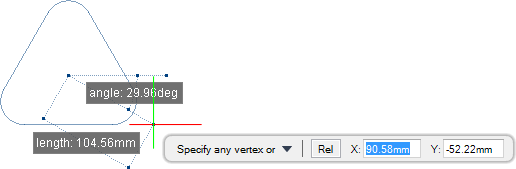DRAW
User Guide
Add and Modify Drawing Objects : Add Drawing Objects : Draw Equilateral Triangles
You are prompted to Specify the first vertex or <Centre mode>
Input values in the dimension fields and press Enter or click to identify the position of the first corner of the triangle.
You are then prompted to Specify the second vertex or side length or
Input a dimensional value in the field and press Enter or click to identify the position of the second corner of the triangle, therefore also specifying the length of all sides of the triangle.
Throughout the triangle creation process you can press ESC to cancel the command. Additional functionality is also available.
|
Press the down arrow and select Fillet radius to specify the fillet radius of the triangle. Refer to Draw Equilateral Triangle with Specified Vertices and Set Fillet Radius for further information.
|
|
|
Press the down arrow key and select Centre mode to draw a triangle with a specified centre point. Refer to Draw Equilateral Triangle with Specified Centre Point for further information.
|
|
|
Press the down arrow key and select Back to undo the last action.
|
|
You are prompted to Specify the first vertex or <Centre mode>
You are then prompted to Specify the centre point or <Vertex mode>
Input values in the dimension fields and press Enter or click to identify the centre point of the triangle.
You are then prompted to Specify any vertex or
Input values in the dimension fields and press Enter or click to identify a corner of the triangle, therefore also specifying the length of all sides of the triangle.
Throughout the triangle creation process the you can press ESC to cancel the command. Additional functionality is also available.
|
Press the down arrow key and select Fillet radius to specify the fillet radius of the triangle. Refer to Draw Equilateral Triangle with Specified Centre Point and Set Fillet Radius for further information.
|
|
|
Press the down arrow key and select Vertex mode to draw a triangle with specified vertices. Refer to Draw Equilateral Triangle with Specified Vertices for further information.
|
|
|
Press the down arrow key and select Back to undo the last action.
|
|
Draws an equilateral triangle with specified vertices and set fillet radius. You are prompted to Specify the first vertex or <Centre mode>
You are then prompted to Specify the fillet radius or
Input a value in the dimension field and press Enter. The radius is applied to all triangles drawn in the session.
You are then prompted to Specify the first vertex or <Centre mode>
Input values in the dimension fields and press Enter or click to identify the position of the first corner of the triangle.
You are then prompted to Specify the second vertex or side length or
Input a dimensional value in the field and press Enter or click to identify the position of the second corner of the triangle, therefore also specifying the length of all sides of the triangle.
Throughout the triangle creation process you can press ESC to cancel the command. Additional functionality is also available.
|
Press the down arrow key and select Centre mode to draw a triangle with a specified centre point. Refer to Draw Equilateral Triangle with Specified Centre Point for further information.
|
|
|
Press the down arrow key and select Vertex to draw a triangle with specified vertices. Refer to Draw Equilateral Triangle with Specified Vertices for further information.
|
|
|
Press the down arrow key and select Back to undo the last action.
|
|
You are prompted to Specify the first vertex or <Centre mode>
You are then prompted to Specify the fillet radius or
Input a value in the dimension field and press Enter. The radius is applied to all triangles drawn in the session.
You are then prompted to Specify the first vertex or <Centre mode>
You are then prompted to Specify the centre point or <Vertex mode>
Input values in the dimension fields and press Enter or click to identify the centre point of the triangle.
You are then prompted to Specify any vertex or
Input values in the dimension fields and press Enter or click to identify a corner of the triangle, therefore also specifying the length of all sides of the triangle.
Throughout the triangle creation process the you can press ESC to cancel the command. Additional functionality is also available.
|
Press the down arrow key and select Centre mode to draw a triangle with a specified centre point. Refer to Draw Equilateral Triangle with Specified Centre Point for further information.
|
|
|
Press the down arrow key and select Vertex mode to draw a triangle with specified vertices. Refer to Draw Equilateral Triangle with Specified Vertices for further information.
|
|
|
Press the down arrow key and select Back to undo the last action.
|
|