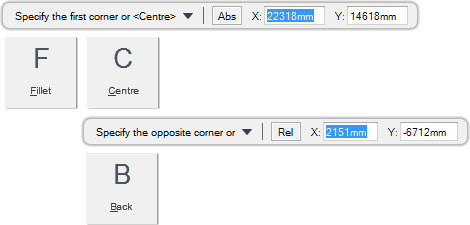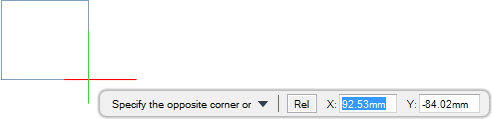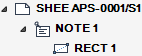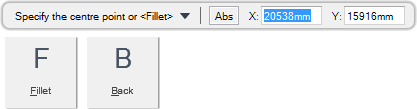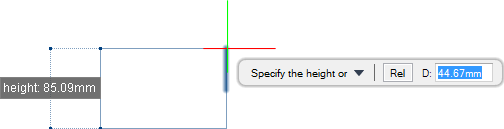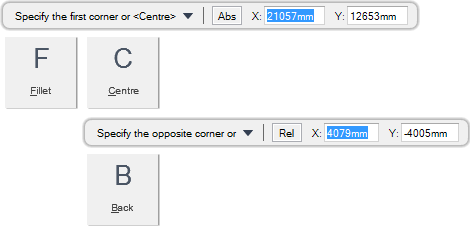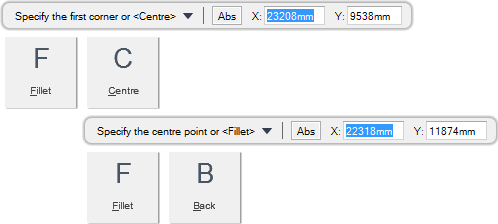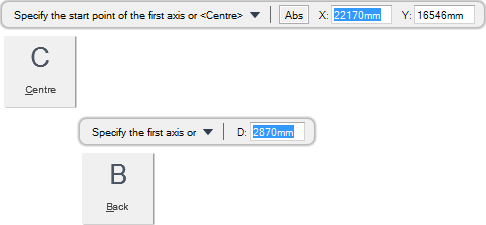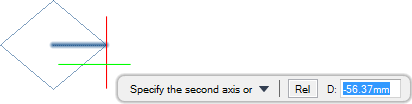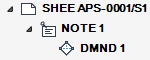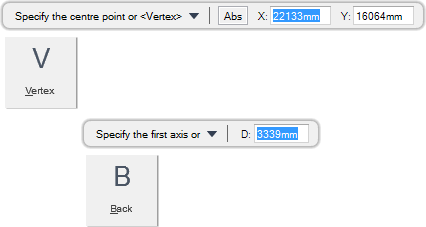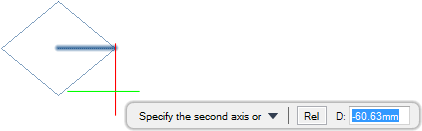DRAW
User Guide
Add and Modify Drawing Objects : Add Drawing Objects : Draw Rectangles and Diamonds
You are prompted to Specify the first corner or <Centre>
Input values in the dimension fields and press Enter or click to identify the first corner of the rectangle.
You are then prompted to Specify the opposite corner or
Input values in the dimension fields and press Enter or click to identify the opposite corner of the rectangle.
Throughout the rectangle creation process you can press ESC to cancel the command. Additional functionality is also available.
|
Press the down arrow key and select Fillet to set the fillet radius of the corners. Refer to Draw Rectangle with Specified Corners and Set Fillet Radius for further information.
|
|
|
Press the down arrow key and select Centre to draw a rectangle with a specified centre point. Refer to Draw Rectangle with Specified Centre Point for further information.
|
|
|
Press the down arrow key and select Back to undo the last action.
|
|
You are prompted to Specify the first corner or <Centre>
You are then prompted to Specify centre point or <Fillet>
Input values in the dimension fields and press Enter or click to identify the centre of the rectangle.
You are then prompted to Specify the width
Input a dimensional value in the field and press Enter or move the cursor left or right to define the width of the rectangle. Click to confirm the required width.
You are then prompted to Specify the height
Input a dimensional value in the field and press Enter or move the cursor up or down to define the height of the rectangle. Click to confirm the required height.
Throughout the rectangle creation process you can press ESC to cancel the command. Additional functionality is also available.
|
Press the down arrow key and select Fillet to set the fillet radius of the corners. Refer to Draw Rectangle with Specified Centre Point and Set Fillet Radius for further information.
|
|
|
Press the down arrow key and select Back to undo the last action.
|
|
You are prompted to Specify the first corner or <Centre>
You are then prompted to Specify the fillet radius <#mm>
Input a value in the dimension field and press Enter. The radius is applied to all rectangles drawn in the session.
You are then prompted to Specify the first corner or <Centre>
Input values in the dimension fields and press Enter or click to identify the first corner of the rectangle.
You are then prompted to Specify the opposite corner or
Input values in the dimension fields and press Enter or click to identify the opposite corner of the rectangle.
Throughout the rectangle creation process you can press ESC to cancel the command. Additional functionality is also available.
|
Press the down arrow key and select Fillet to set the fillet radius of the corners.
|
|
|
Press the down arrow key and select Centre to draw a rectangle with a specified centre point. Refer to Draw Rectangle with Specified Centre Point for further information.
|
|
|
Press the down arrow key and select Back to undo the last action.
|
|
You are prompted to Specify the first corner or <Centre>
You are then prompted to Specify the fillet radius <#mm>
Input a value in the dimension field and press Enter. The radius is applied to all rectangles drawn in the session.
You are then prompted to Specify the first corner or <Centre>
You are then prompted to Specify centre point or <Fillet>
Input values in the dimension fields and press Enter or click to identify the centre of the rectangle.
You are then prompted to Specify the width
Input a dimensional value in the field and press Enter or move the cursor left or right to define the width of the rectangle. Click to confirm the required width.
You are then prompted to Specify the height
Input a dimensional value in the field and press Enter or move the cursor up or down to define the height of the rectangle. Click to confirm the required height.
Throughout the rectangle creation process you can press ESC to cancel the command. Additional functionality is also available.
|
Press the down arrow key and select Fillet to set the fillet radius of the corners.
|
|
|
Press the down arrow key and select Centre to draw a rectangle with a specified centre point. Refer to Draw Rectangle with Specified Centre Point for further information.
|
|
|
Press the down arrow key and select Back to undo the last action.
|
|
You are prompted to Specify the start point of the first axis or <Centre>
Input values in the dimension fields and press Enter or click to identify the first corner of the first axis of the diamond.
You are then prompted to Specify the first axis
Input a dimensional value in the field and press Enter or click to define the length of the first axis of the diamond.
You are then prompted to Specify the second axis
Input a dimensional value in the field and press Enter or click to define the length of the second axis of the diamond.
Throughout the diamond creation process you can press ESC to cancel the command. Additional functionality is also available.
|
Press the down arrow key and select Centre to draw a diamond with a specified centre point. Refer to Draw Diamond with Specified Centre Point for further information.
|
|
|
Press the down arrow key and select Back to undo the last action.
|
|
You are prompted to Specify the start point of the first axis or <Centre>
You are then prompted to Specify the centre point or <Vertex>
Input values in the dimension fields and press Enter or click to identify the centre point of the diamond.
You are then prompted to Specify the first axis or
Input a dimensional value in the field and press Enter or click to define the length of the first axis of the diamond.
You are then prompted to Specify the second axis or
Input a dimensional value in the field and press Enter or click to define the length of the second axis of the diamond.
Throughout the diamond creation process you can press ESC to cancel the command. Additional functionality is also available.
|
Press the down arrow key and select Vertex to draw a diamond with a specified vertex. Refer to Draw Diamond with Specified Vertex for further information.
|
|
|
Press the down arrow key and select Back to undo the last action.
|
|