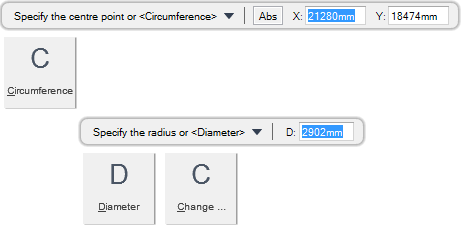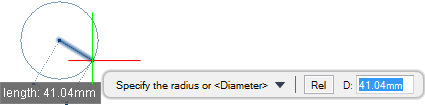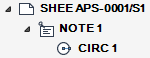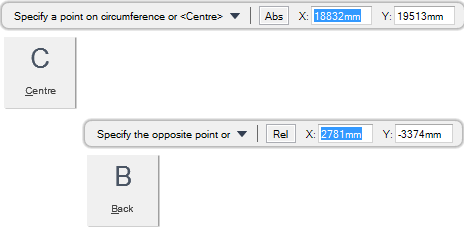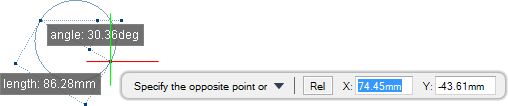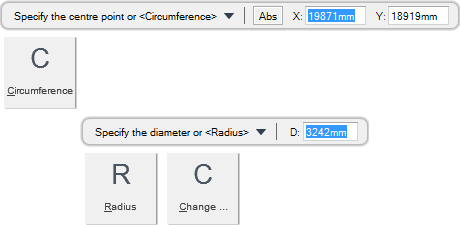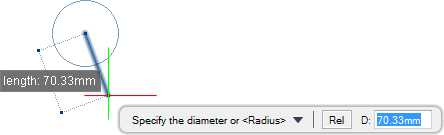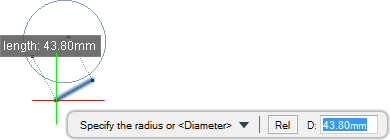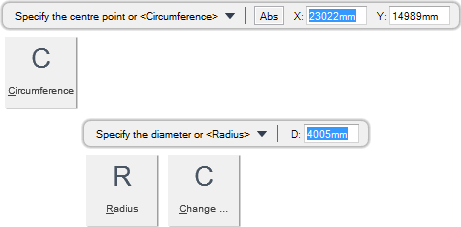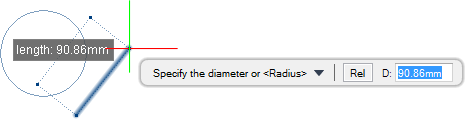DRAW
User Guide
Add and Modify Drawing Objects : Add Drawing Objects : Draw Circles
You are prompted to Specify the centre point or <Circumference>
Input values in the dimension fields and press Enter or click to identify the centre point of the circle.
You are then prompted to Specify the radius or <Diameter>
Input a dimensional value in the field and press Enter or click to identify the edge of the circle.
Throughout the circle creation process you can press ESC to cancel the command. Additional functionality is also available.
|
Press the down arrow key and select Circumference to draw a circle with a specified circumference. Refer to Draw Circle with Two Specified Points for further information.
|
|
|
Press the down arrow key and select Diameter to draw a circle with a specified diameter. Refer to Draw Circle with Specified Diameter for further information.
|
|
|
Press the down arrow key and select Change reference point to specify a radius distance or reference point. Refer to Draw Circle with Specified Radius using a Distance or Reference Point for further information.
|
|
You are prompted to Specify a point on circumference or <Centre>
Input values in the dimension fields and press Enter or click to identify the first point of the circle.
You are then prompted to Specify the opposite point or
Input values in the dimension fields and press Enter or click to identify the opposite point of the circle.
Throughout the circle creation process you can press ESC to cancel the command. Additional functionality is also available.
|
Press the down arrow key and select Centre to draw a circle with a specified radius. Refer to Draw Circle with Specified Radius for further information.
|
|
|
Press the down arrow key and select Back to undo the last action.
|
|
You are prompted to Specify the centre point or <Circumference>
Input values in the dimension fields and press Enter or click to identify the centre point of the circle.
You are then prompted to Specify the diameter or <Radius>
Input a dimensional value in the field and press Enter or click to identify the diameter of the circle.
Throughout the circle creation process you can press ESC to cancel the command. Additional functionality is also available.
|
Press the down arrow key and select Circumference to draw a circle with a specified circumference. Refer to Draw Circle with Two Specified Points for further information.
|
|
|
Press the down arrow key and select Radius to draw a circle with a specified radius. Refer to Draw Circle with Specified Radius for further information.
|
|
|
Press the down arrow key and select Change reference point to specify a diameter distance or reference point. Refer to Draw Circle with Specified Diameter using a Distance or Reference Point for further information.
|
|
You are prompted to Specify the centre point or <Circumference>
Input values in the dimension fields and press Enter or click to identify the centre point of the circle.
You are then prompted to Specify the radius or <Diameter>
You are then prompted to Specify distance or reference point or <Diameter>
Input a dimensional value in the field and press Enter or click to identify a reference point, with relation to the centre point of the circle.
You are then prompted to Specify the radius <or Diameter>
Input a dimensional value in the field and press Enter or click to identify the radius of the circle, with respect to the reference point.
Throughout the circle creation process you can press ESC to cancel the command. Additional functionality is also available.
|
Press the down arrow key and select Circumference to draw a circle with a specified circumference. Refer to Draw Circle with Two Specified Points for further information.
|
|
|
Press the down arrow key and select Diameter to draw a circle with a specified diameter. Refer to Draw Circle with Specified Diameter for further information.
|
|
|
Press the down arrow key and select Change reference point to specify a diameter distance or reference point. Refer to Draw Circle with Specified Diameter using a Distance or Reference Point for further information.
|
|
You are prompted to Specify the centre point or <Circumference>
Input values in the dimension fields and press Enter or click to identify the centre point of the circle.
You are then prompted to Specify the diameter or <Radius>
You are then prompted to Specify distance or reference point or <Radius>
Input a dimensional value in the field and press Enter or click to identify a reference point, with relation to the centre point of the circle.
You are then prompted to Specify the diameter <or Radius>
Input a dimensional value in the field and press Enter or click to identify the diameter of the circle, with respect to the reference point.
Throughout the circle creation process you can press ESC to cancel the command. Additional functionality is also available.
|
Press the down arrow key and select Circumference to draw a circle with a specified circumference. Refer to Draw Circle with Two Specified Points for further information.
|
|
|
Press the down arrow key and select Radius to draw a circle with a specified radius. Refer to Draw Circle with Specified Radius for further information.
|
|
|
Press the down arrow key and select Change reference point to specify a radius distance or reference point. Refer to Draw Circle with Specified Radius using a Distance or Reference Point for further information.
|
|