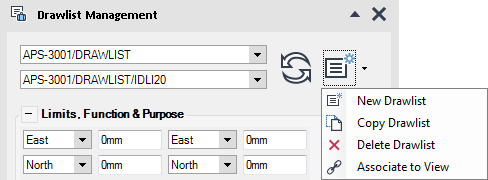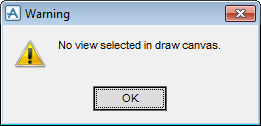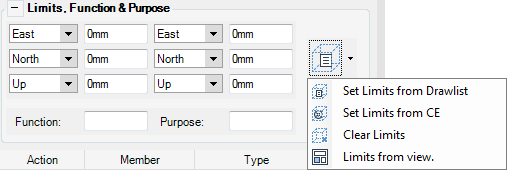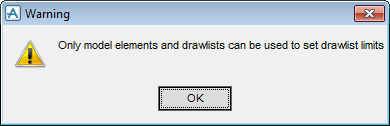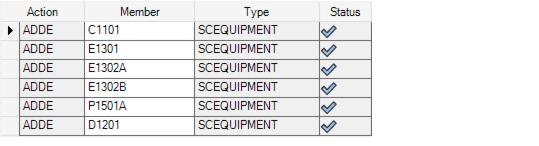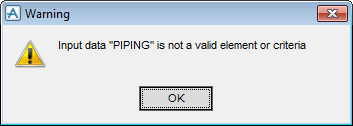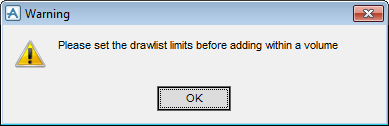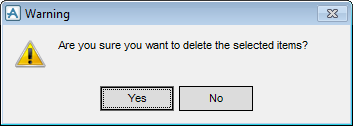DRAW
User Guide
Create and Modify Views : Format 2D View : Define View Contents
The Drawlist Management window allows you to define the drawlist contents by compiling a list of selected elements and element rules. You can create, copy and delete drawlists, and associate a drawlist with a view. A drawlist can be modified by dragging and dropping model elements into a list of drawlist members from the Model Explorer or Draw Explorer.
To resize the Drawlist Management window, click a corner or side and drag the cursor to create a window of the required size.
|
Click to resize the Drawlist Management window to the smallest possible size. Only the window name is visible.
|
||
|
Click to resize the Drawlist Management window to full size.
|
||
|
Click to close the Drawlist Management window.
|
When the Drawlist Management window opens, the Drawlist Library and Drawlist drop-down lists are auto-populated with the data associated with the currently selected item:
|
•
|
If the window is opened with a DLLB element currently selected, the Drawlist Library drop-down list displays the selected DLLB, and the Drawlist drop-down list displays the first IDLI element under the DLLB element.
|
|
•
|
If the window is opened with an IDLI element currently selected, the Drawlist drop-down list displays the selected IDLI, and the Drawlist Library drop-down list displays the owning DLLB element.
|
|
•
|
If the IDLI element value is null in this case, the Drawlist drop-down list is blank. The Drawlist Library drop-down list only displays the user default DLLB (if one has been set up).
|
|
Click to populate the Drawlist Manager window with the drawlist settings for the currently selected view.
|
||
|
Allows you to create a drawlist. Refer to Create Drawlist for further information.
|
||
|
The new drawlist is named with a Copy-of- prefix. The copy is then available for selection in the Drawlist drop-down list.
|
||
|
Click to delete the currently selected drawlist. A confirm window displays asking you to OK the deletion. Click Yes to delete the drawlist.
|
||
The Limits Functions & Purpose part of the Drawlist Manager window allows you to set the drawlist limits and define a function and purpose for the drawlist.
Input dimensional values in the From and To direction fields to define the limits of the view explicitly.
The direction can be defined in East, West, North, South, Up and Down directions using the drop-down lists.
|
You are prompted to Select view
|
|
If the Member is an element, the column is populated with the element type. If the Member is a rule, the column is populated with Criteria.
|
|
The bottom part of the Drawlist Manager window allows you to define the drawlist contents, update the associated view and save the drawlist.
|
Input a valid rule criterion into the Members column to define the selection.
|
||
|
Alternatively, press SHIFT and drag the CE from the Model Explorer or Draw Explorer to the list of drawlist members.
|
||
|
Input a valid rule into the Members column to define the selection.
|
||
|
The selected collection of elements can have an add action or remove action appended to the list of drawlist members using the Add CE or Remove CE options as required. Refer to Collections for further information.
|
||
|
Click to remove all invalid entries from the list of drawlist members. Clean Up only becomes active if the list of drawlist members contains invalid entries.
|
||
The Create Drawlist window displays a default name for the drawlist. Input a different name if required.
Click OK to apply the drawlist name or Cancel to discard any changes and close the Create Drawlist window.
The following keyboard shortcuts are available for use with the Drawlist Manager window:
|
CTRL +
|
|