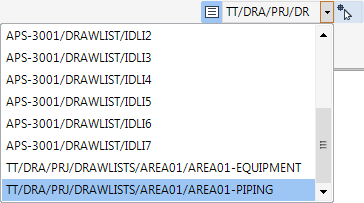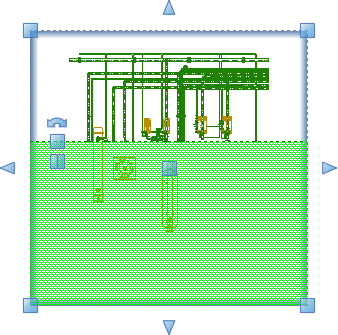DRAW
User Guide
Create and Modify Views : Format 2D View : Apply Cutting List to Section Plane
Select a cutting list from the Select Cutting List drop-down list.
Click Pick Section Plane to associate a cutting list with a section plane.
You are prompted to Select section
Press ESC to end the command. The cutting list is associated with the identified section planes.