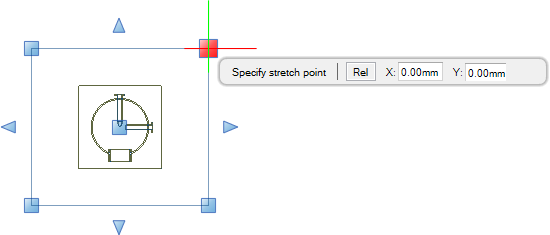DRAW
User Guide
Create and Modify Views : Modify 2D View using Grip Points : Modify Size of 2D View using Grip Points
You are prompted to Specify stretch point
|
Note:
|
To modify the size of the view and maintain the location of the design elements within the view, press and hold the Control key while moving the cursor.
|
Input values in the dimension fields and press Enter or click to identify the size of the view.