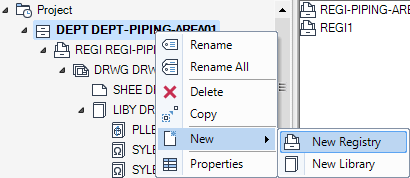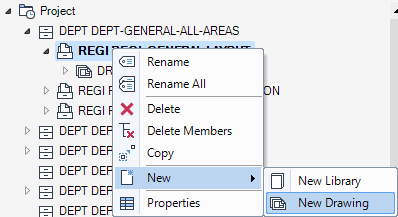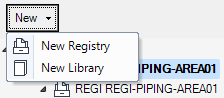DRAW
User Guide
Create Drawing Sheets and Support Elements : Create Departments, Registries and Drawings : Create Departments, Registries and Drawings with the Hierarchy Browser Window or Open Window
The functionality to create a department, registry or drawing with the Open window is identical to Hierarchy Browser window.
To create a department (DEPT) element, on the left-hand part of the Hierarchy Browser window, right-click the Project element and select New > New Department from the drop-down list.
Alternatively, on the right-hand part of the Hierarchy Browser window, select an existing DEPT element, right click and select New > New Department from the drop-down list.
The DEPT element is created and displays in the Hierarchy Browser window. You can then input a name for the department.
To create a registry (REGI) element, on the left-hand part of the Hierarchy Browser window, right-click the DEPT element that the REGI element is to be created in and select New > New Registry from the drop-down list.
Alternatively, on the right-hand part of the Hierarchy Browser window, select an existing REGI element, right click and select New > New Registry from the drop-down list.
The REGI element is created and displays in the Hierarchy Browser window. You can then input a name for the registry.
To create a drawing (DRWG) element, on the left-hand part of the Hierarchy Browser window, right-click the REGI element that the DRWG element is to be created in and select New > New Drawing from the drop-down list.
Alternatively, on the right-hand part of the Hierarchy Browser window, select an existing DRWG element, right-click and select New > New Drawing from the drop-down list.
The DRWG element is created and displays in the Hierarchy Browser window. You can then input a name for the drawing.
Additional functionality to create a new department, registry or drawing in the Hierarchy Browser window or Open window is also available.
Select the element that the department, registry or drawing is to be created in and click New. you must then select the required element type. For example:
The department, registry or drawing element is created and displays in the Hierarchy Browser window.
You can rename the currently selected element at any time. Right-click and select Rename from the drop-down list and input the new name.
For further information on the facilities provided by the Hierarchy Browser window and the Open window, refer to Open Sheet.