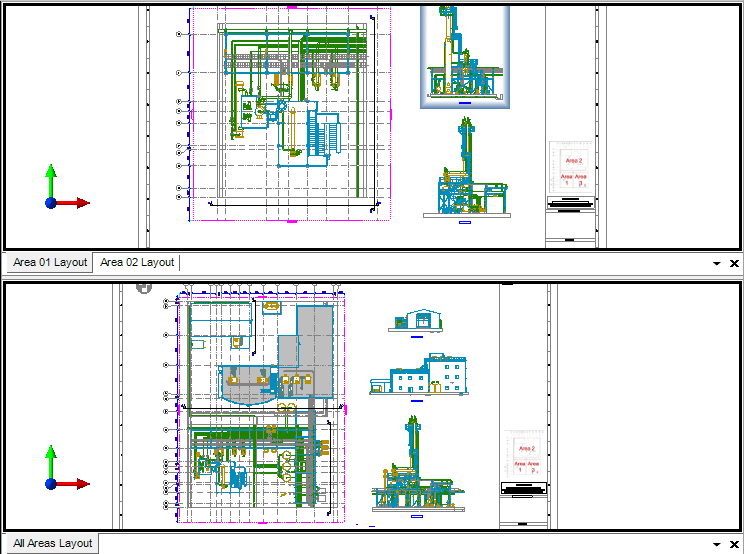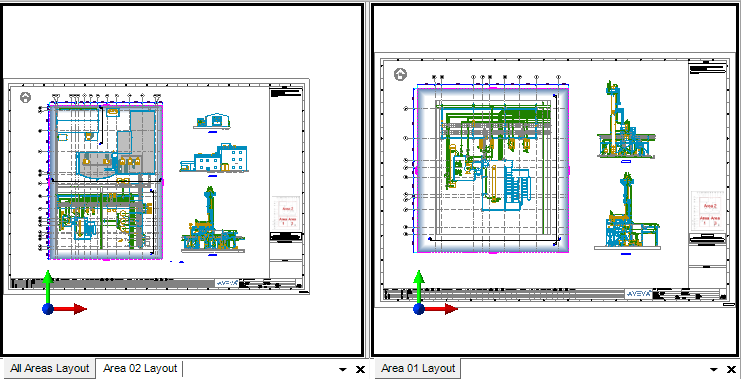DRAW
User Guide
Basic Operations : Select View : Tab Groups
If more than one drawing is open, DRAW displays each drawing in the view as a tab (provided that Tabbed View is the current view format, refer to Tabbed View for further information). You can click a tab to display the drawing in the view.
To create a new horizontal tab group, right-click the drawing tab to be viewed in a split window and select New Horizontal Tab Group from the drop-down list.
To create a new vertical tab group, right-click the drawing tab to be viewed in a split window and select New Vertical Tab Group from the drop-down list.
To move an existing drawing tab to a newer horizontal or vertical tab group, right-click the drawing tab to be moved and select Move to Next Tab Group from the drop-down list.
To move an existing drawing tab to a previous horizontal or vertical tab group, right-click the drawing tab to be moved and select Move to Previous Tab Group from the drop-down list.