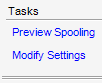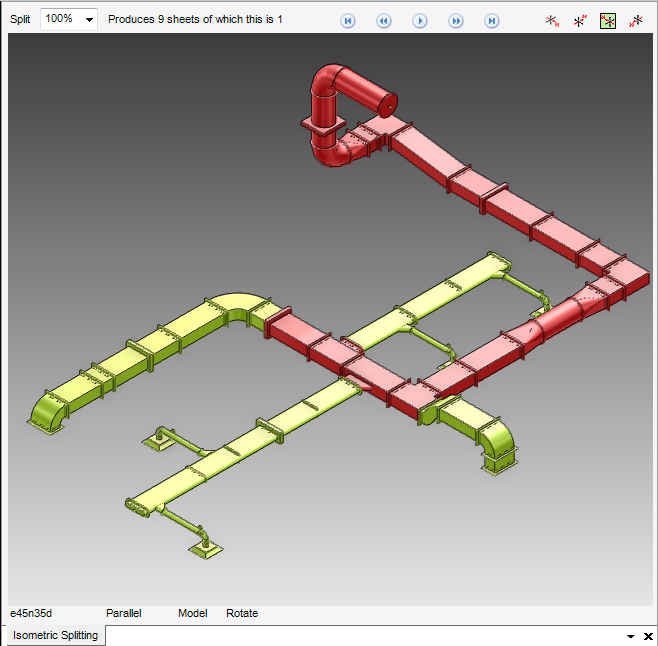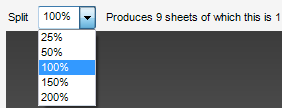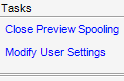DRAW
User Guide
Isometric Automatic Drawing Production : Isometric Drawings Production : Preview Spooling
The HVAC or CWAY main branch are the design elements to process in order to produce isometric drawings, the drawing contains a subset of components in each side branch, each subset being referred to as a Fabrication Spool. It is possible to control and preview how the Design elements are split into spools. Refer to Spooling for further information.
To preview the spooling, on the Tasks part of the Isometric Production window, select a Design element in the Search Results table, click Preview Spooling.
The Isometric Splitting tab displays a graphical representation of the CE in the 3D view. All of the manipulation functionality common to all design modules is available. Refer to Editor for further information.
The split control functionality, on the Isometric Splitting window, is dependant on the default Splitting setting. If splitting is By Volume, the Split drop-down list allows you to change the complexity of spool splitting.
You can change the split positions of the spool as a percentage of the original split points. For example, select 50% from the Split drop-down list to introduce split points at approximately half the distance of each original split position.
If splitting is By Split Point, you are not able to modify the spool splitting as it is controlled by data held in the 3D model. Select another entry in the Search Results Table, the 3D view is updated for the new element, by default.
To close the Isometric Splitting window, on the Tasks part of the Isometric Production window, click Close Preview Spooling.