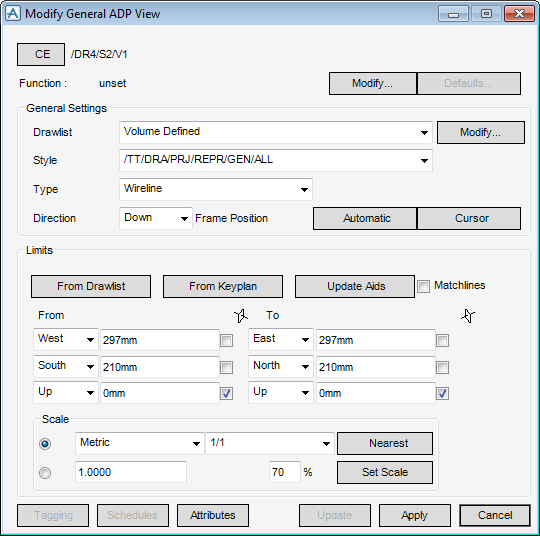DRAW
User Guide
General Automatic Drawing Production : Modify General ADP View
ADP views are modified using the Modify General ADP View window. By default, the Modify General ADP View window displays when an ADP view is created (refer to Create General ADP Views for further information).
The Modify General ADP View window allows you to define the drawing view based on general settings and limits imposed either by the drawlist or keyplan.
|
Select how the Drawlist is defined from the drop-down list. For example select Volume Defined to define the drawing using the values in the direction boxes at the bottom of the window.
|
|||
|
Click to display the Drawlist Management window. Refer to Define View Contents for further information.
|
|||
|
|||
|
Click to define the limits of the view from the Drawlist setting.
|
|||
|
Input dimensional values in the From direction fields to define the limits of the view explicitly.
The direction can be defined in East, West, North, South, Up and Down directions using the drop-down lists.
|
|||
|
Input dimensional values in the To direction fields to define the limits of the view explicitly.
The direction can be defined in East, West, North, South, Up and Down directions using the drop-down lists.
|
|||
|
Select Metric from the drop-down list to scale the drawing using metric values. For example, 1/1.
Select Architectural from the drop-down list to scale the drawing using architectural values. For example, 1 1/2” = 1’-0”.
Select Engineering from the drop-down list to scale the drawing using engineering values. For example, 1” = 10’-0”.
|
|||
|
Allows you to apply tagging to elements in the view. Refer to Automatic Tagging for further information.
|
|||
|
Allows you to include schedules in the view. Refer to ADP Schedules for further information.
|
|||
|
Allows you to define attributes for the view. Refer to General ADP View Attributes for further information.
|
|||
|
Allows you to define the elements of the view to be updated. Refer to Update View for further information.
|
Click Apply to modify the ADP view or Cancel to discard any inputs and close the Modify General ADP View window. On completion of the creation process, the drawing view displays.