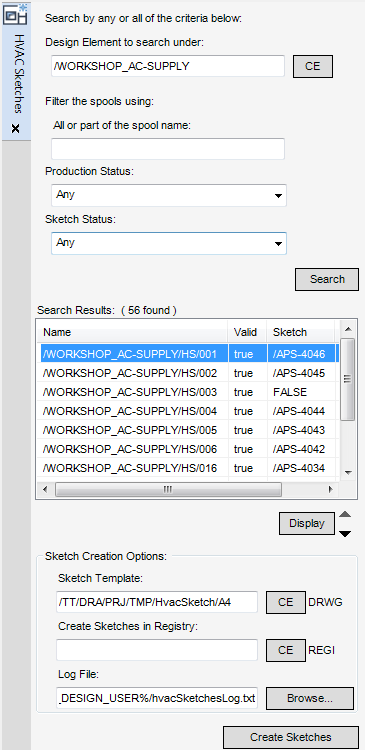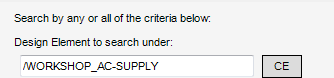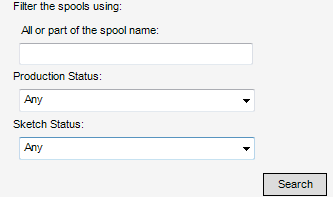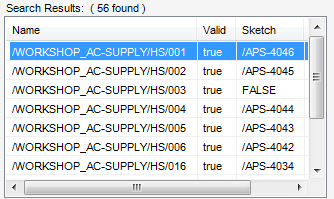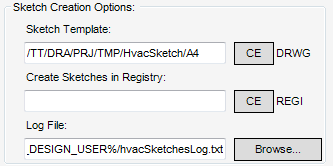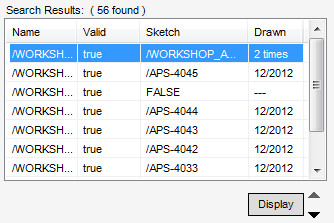DRAW
User Guide
Create HVAC Sketches
After launching DRAW you must display the Model Explorer and select the required spool.
The HVAC Spool data, required to create a sketch, must now be selected. The HVAC Sketches window contains all the options to search for HVAC spool data. You can use any or all of the options.
You can input the name of the design element in the Design Element to search under field.
Alternatively, select the HVAC element in the Model Explorer and click CE on the HVAC sketches window. The selected CE must be a valid element or an error message displays.
After the Design Element to search under field has been populated, the search criteria for the HVAC Spool data can be customised to search for All or part of the spool name, Production Status and the Sketch Status. You can populate any of the three fields or all of the three fields.
|
Any - Matches all spools, both validated and not validated.
Valid - Matches only spools valid for production.
Not Valid - Matches only spools not valid for production
|
|
|
Any - Matches all spools, both with and without HVAC sketches.
Created - Matches only spools with HVAC sketches.
Not Created - Matches only spools without HVAC sketches.
|
The Name column displays the name of the HVAC Spool.
The Valid column indicates the validation status of the spool, true indicates a validated spool and false indicates a non-validated spool.
The Sketch column indicates the sketch status of the spool. The sketch name displays if a sketch has been created, FALSE displays if a sketch is not created. If the sketch has been created, the sketch creation date displays in the Drawn column.
To create the HVAC sketches, select rows on the Search Results part of the HVAC Sketches window to identify which HVAC Spools are to be created.
The Sketch Creation Options part of the HVAC Sketches window allows you to define the template to be used for the sketch, a storage area for the created sketch and a log filename.
|
Select the required DRWG element on the Draw Explorer and click CE. The name of the element displays in the field.
|
|
|
Select the required REGI element on the Draw Explorer and click CE. The name of the element displays in the field.
|
|
|
To change the file location, click Browse and navigate to the required location to save the log file.
|
Click Create Sketches to create sketches for the selected rows. The Search Results are refreshed to show the spool sketch that has been created and the date it was drawn.
|
Click to view the spool sketch and add it to a working list of sheets for display. Only one sheet can display at a time
|
||
|
Click to move the selection up one position in the Search Results, the spool sketch display is updated with the new selection.
|
||
|
Click to move the selection down one position in the Search Results, the spool sketch display is updated with the new selection.
|