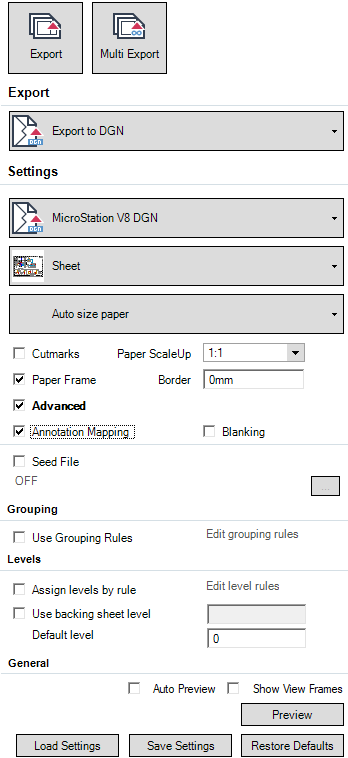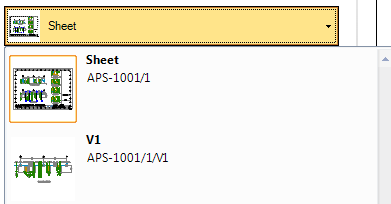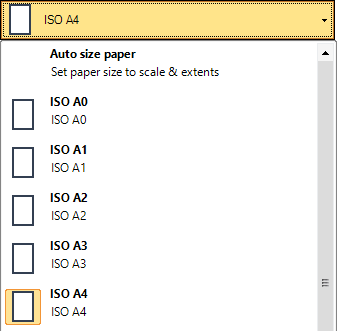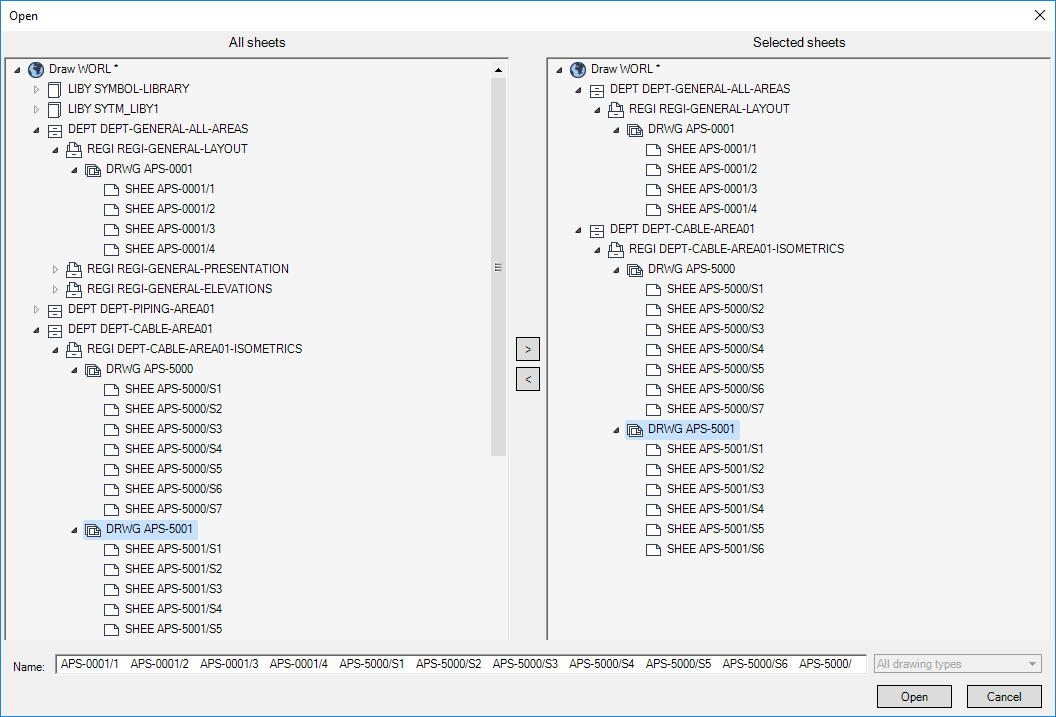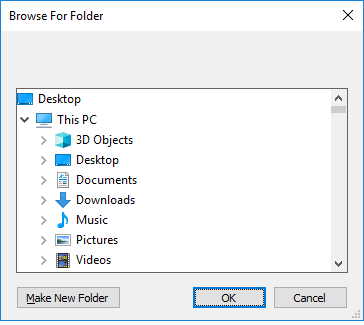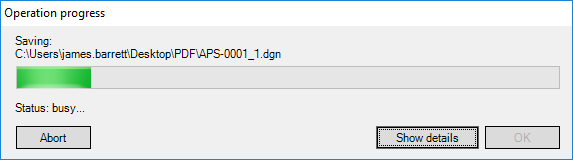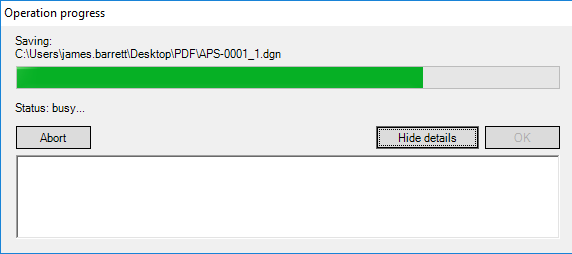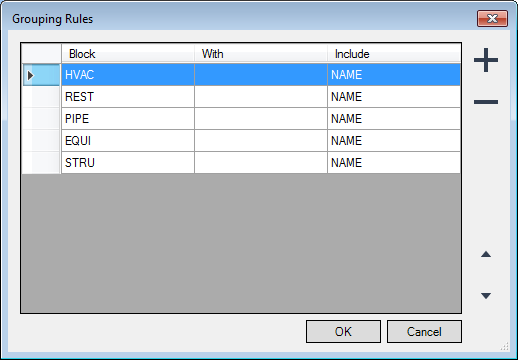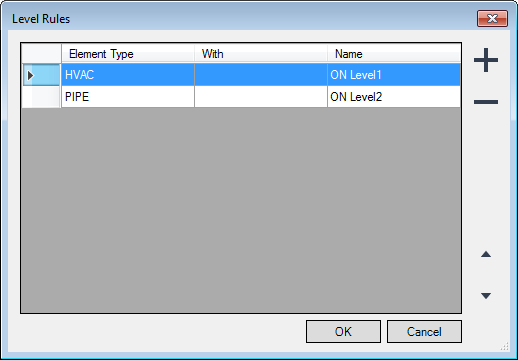DRAW
User Guide
Output Facilities : Export to DGN
|
Click to export the current sheet. When Export is selected, the current export settings are saved.
|
|
|
Allows you to export multiple sheets. Refer to Export Multiple Sheets for further information.
When Multi Export is selected, the current export settings are saved.
|
|
|
Select Export to DGN from the drop-down list to define a .DGN file as the export format.
|
|
|
Select a pre-defined scale size for the exported file, for example, ISO A3 or ISO A4, or select Auto size paper to compute a custom paper size using the Paper ScaleUp field and the extents of the exported data.
|
|
|
The Paper ScaleUp field becomes active if Auto size paper is selected when you specify the desired output size. Refer to Specify paper size for further information.
|
|
|
Deselect the check box to suppress the display of advanced export settings. Export white graphics becomes available.
|
|
|
The following options are only available when Advanced is selected:
|
|
|
Click
|
|
|
Select the check box to use grouping rules for the export. Edit Grouping rules becomes active.
|
|
|
Click to define the grouping rules for the export. Refer to Edit Grouping Rules for further information.
|
|
|
Select the check box to use level rules for the export. Edit level rules becomes active.
|
|
|
Click to define the level rules for the export. Refer to Edit Level Rules for further information.
|
|
To export blanking information with the drawing, select the Advanced check box. Refer to Label and Dimension Blanking for further information.
|
Note:
|
Click Open to export the selected sheets.
A standard Browse for Folder window then displays. You must specify the folder into which the files are to be exported.
Click OK to proceed with the export.
The Grouping Rules window allows you to create, modify and delete user-defined grouping rules.
Click OK to apply the grouping rules or Cancel to discard any changes and close the Grouping Rules window.
The Level Rules window allows you to create, modify and delete user-defined level rules.
Click OK to apply the level rules or Cancel to discard any changes and close the Level Rules window.