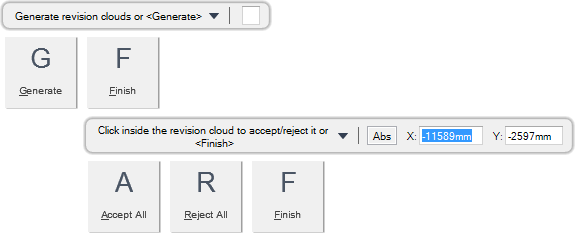DRAW
User Guide
Create and Compare Drawing Revisions : Compare Revisions and Add Revision Clouds
You must first select the two revisions to be compared, or a revision and the current drawing state.
To select the revision to compare from, select a revision state on the From drop-down list.
To select the revision to compare to, select a revision state on the To drop-down list.
The comparison then takes place. Objects that have been added since the From revision display in green. Objects that have been deleted display in red. In the case of objects that have been changed, the object as it was in the From revision display in red, and the object as it is in the To revision, or as it is now, displays in green.
In the example, the red rectangle and red circle indicate the object positions in the From revision. The green rectangle and green circle indicate the object positions in the To revision.
You are prompted to Generate revision clouds or <Generate>
You are prompted to Click inside the revision cloud to accept/reject it or <Finish>
Alternatively, when all the clouds are accepted or rejected, you can press Enter to end the command. The accepted clouds are added to the drawing.
Throughout the compare revision process you can press ESC to cancel the command. Additional functionality is also available.
|
Press the down arrow key and select Generate to generate revision clouds.
|
|
|
Press the down arrow key and select Finish to end the command.
|
|
|
Press the down arrow key and select Accept All to apply all revision clouds.
|
|
|
Press the down arrow key and select Reject All to reject all revision clouds.
|
|