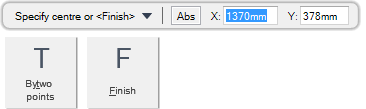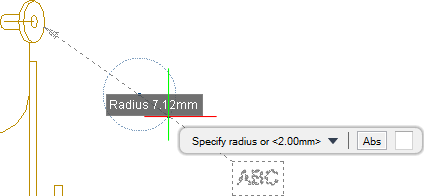DRAW
User Guide
Add Annotation : Leader Line Gaps : Leader Line Gap with Specified Radius
You are prompted to Specify first point or <Finish>
You are then prompted to Specify centre or <Finish>
Input values in the dimension fields and press Enter or click to identify the centre point of the diameter of a circle to define the gap.
You are then prompted to Specify radius or <#mm>
Input a dimensional value in the field and press Enter or click to identify the edge of the circle.
Throughout the gap creation process you can press ESC to cancel the command. Additional functionality is also available.
|
Press the down arrow key and select by Bytwo points to define a leader line gap with a specified diameter. Refer to Leader Line Gap with Specified Diameter for further information.
|
|
|
Press the down arrow key and select Finish to end the command.
|
|