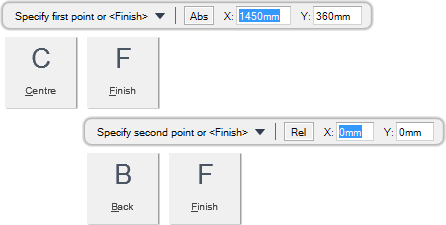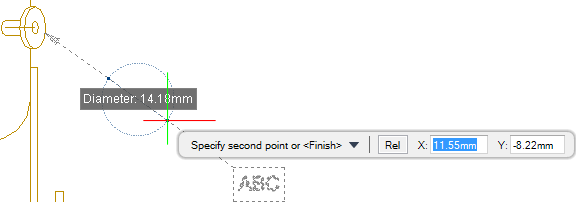DRAW
User Guide
Add Annotation : Leader Line Gaps : Leader Line Gap with Specified Diameter
You are prompted to Specify first point or <Finish>
Input values in the dimension fields and press Enter or click to identify the first point of the diameter of a circle to define the gap.
You are then prompted to Specify second point or <Finish>
Throughout the gap creation process you can press ESC to cancel the command. Additional functionality is also available.
|
Press the down arrow key and select Centre to define a gap with a specified radius. Refer to Leader Line Gap with Specified Radius for further information.
|
|
|
Press the down arrow key and select Finish to end the command.
|
|
|
Press the down arrow key and select Back to redefine the most recently created gap.
You are prompted to Specify first point or <Finish>
|
|