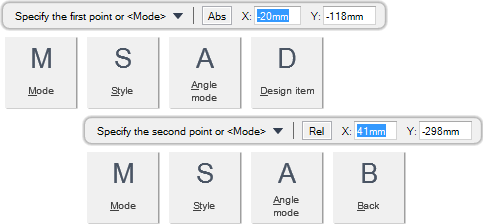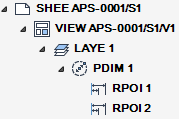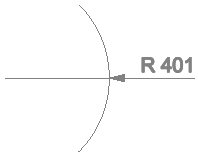DRAW
User Guide
Add Annotation : Dimensions : Add Pitch Circle Dimensions
You are prompted to Specify the first point or <Mode>
Input values in the dimension fields and press Enter or click to identify a point to measure from.
You are then prompted to Specify the second point or <Mode>
Input values in the dimension fields and press Enter or click to identify the point to measure to. The pitch circle dimension is added.
Throughout the pitch circle dimension creation process you can press ESC to cancel the command. Additional functionality is also available.
|
Press the down arrow key and select Mode to specify the pitch circle dimension mode.
You are prompted to Specify dim mode <Diameter>
|
|
|
Press the down arrow key and select Style to specify the pitch circle dimension style.
You are prompted to Specify dim style <dim line>
|
|
|
Press the down arrow key and select Angle mode to specify the pitch circle dimension angle mode.
You are prompted to Specify angle mode <Free>
|
|
|
Press the down arrow key and select Design item to specify a design item to annotate.
You are prompted to Select design object.
|
|
|
Press the down arrow key and select Back to undo the last action.
|
|