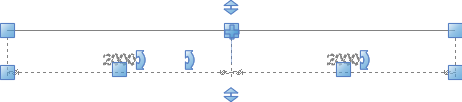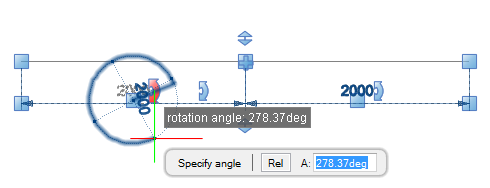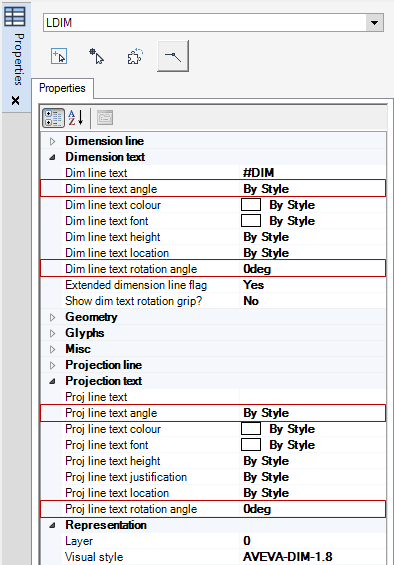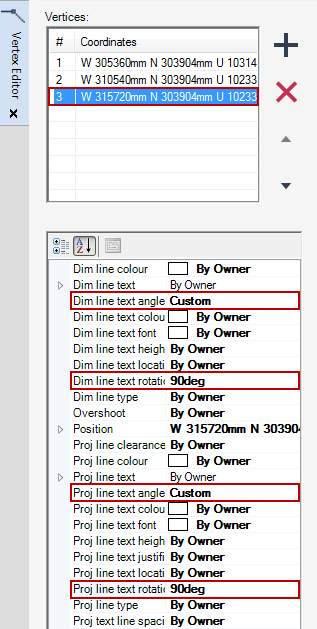DRAW
User Guide
Add Annotation : Dimensions : Rotate Dimension and Projection Line Text
To display rotation grips or projection grips on the draw canvas, make sure Additional grips on/off is highlighted on the status bar. Refer to Status Bar for further information.
Click the rotation grip. You are prompted to Specify angle
Input an angular value in the field and press Enter or click to identify the rotation angle.
Rotates dimension line text using the Properties window. Refer to Properties for further information.
To set a default dimension line text rotation angle for all selected dimensions, for example LDIM, input the rotation angle in the Dim line text rotation angle field. By default, the value in the Dim line text angle field is populated with Custom.
|
Note:
|
Projection Line text can be modified in the same way, you must input a rotation angle in the Proj line text rotation angle field of the Properties window. By default, the value in the Dim line text angle field is populated with Custom.
|
Rotate dimension line text using the Vertex Editor window. Refer to Vertex Editor for further information.
To rotate a single dimension line text element, select the dimension text to be rotated and input the rotation angle in the Dim line text rotation angle field. By default, the value in the Dim line text angle field is populated with Custom.
|
Note:
|
Projection Line text can be modified in the same way, you must input a rotation angle in the Proj line text rotation angle field of the Vertex Editor window. By default, the value in the Dim line text angle field is populated with Custom.
|