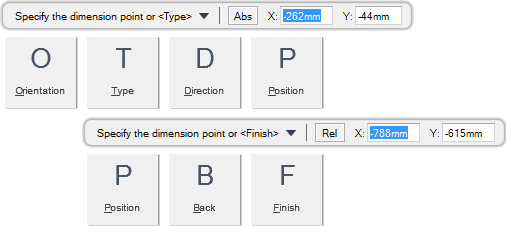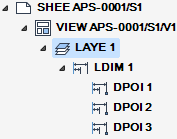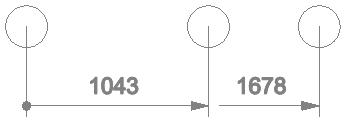DRAW
User Guide
Add Annotation : Dimensions : Add Linear Dimensions
You are prompted to Specify the dimension point or <Type>
Input values in the dimension fields and press Enter or click to identify the point to measure from.
You are then prompted to Specify the dimension point or
Input values in the dimension fields and press Enter or click to identify the first point to measure to.
You are then prompted to Specify the dimension line position or
Input values in the dimension fields and press Enter or click to identify the position of the dimension line.
You are then prompted to Specify the dimension point or <Finish>
Throughout the linear dimension creation process you can press ESC to cancel the command. Additional functionality is also available.
|
Press the down arrow key and select Orientation to specify the orientation of the linear dimension.
You are prompted to Select option <Orthogonal>
Alternatively, input O at the prompt and press Enter to specify the dimension orientation as orthogonal.
|
|
|
Press the down arrow key and select Type to specify the type of linear dimension.
|
|
|
Press the down arrow key and select Direction to specify the direction of the dimension.
You are prompted to Select option <Left>
The option is only available for Combined Left, Combined Right, Baseline Left, and Baseline Right linear dimension types.
|
|
|
Press the down arrow key and select Position to specify the position of the linear dimension connection point.
Input A at the prompt and press Enter to position the linear dimension connection point after a specified snap point.
Alternatively, input B at the prompt and press Enter to position the linear dimension connection point before a specified snap point.
Alternatively, input P at the prompt and press Enter to position the linear dimension connection point at a specified snap point.
|
|
|
Press the down arrow key and select Back to undo the last action.
|
|
|
Press the down arrow key and select Finish to end the command.
|
|