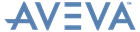Software Customisation
Reference Manual
Summary of Objects, Members and Methods : Object Type Details : BUTTON Gadget
You can define the BUTTON to be either PML-controlled, or core-code controlled using the gadget qualifier attribute control type, with values ‘PML” or “CORE”.
The files defining any pixmaps should be specified in the form's default constructor method using the gadget's AddPixmap() method. Refer to Icons from Resource Files for further information.
|
3.
|
|
Note:
|