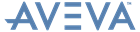Reporting
User Guide
Reference : Print and Export Reports
To print and export a report, click Run Report on the AVEVA Toolbar. The Run Report window is then displayed:
The toolbar provides the same facilities as that of the Preview Tab (see Preview Reports), plus the following:
|
Click Ok.
|
|||
|
|||
|
Click Ok.
|
|||