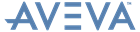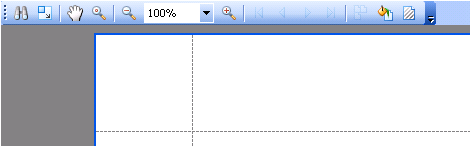Reporting
User Guide
Reference : Preview Reports
To switch a report to the print preview mode, click the Preview Tab. The report populated with data and broken down into pages as specified will then be displayed.