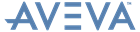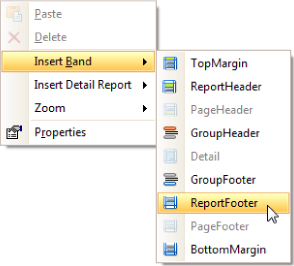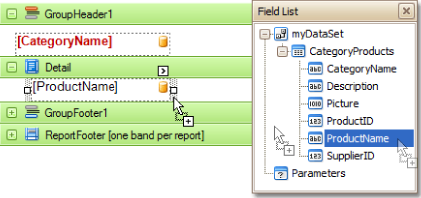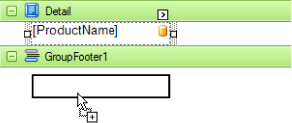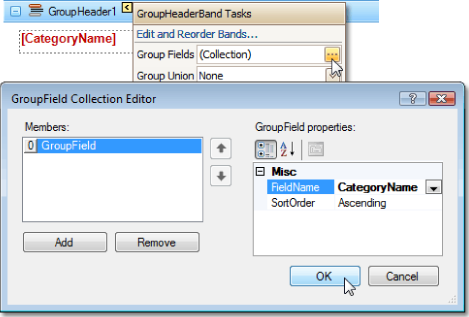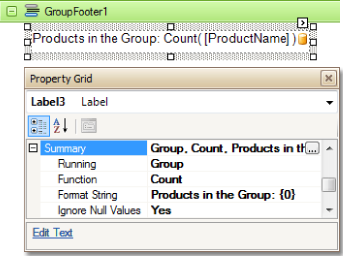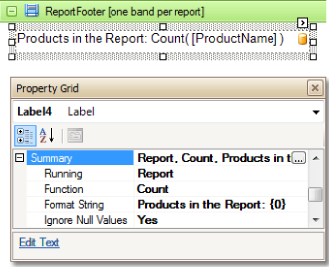Reporting
User Guide
Create Reports : Miscellaneous : Count the Number of Records in a Report or a Group
|
•
|
Add a Report Footer band to a report. Right-click anywhere on report and in the Context menu, point to Insert Band and select ReportFooter.
|
|
•
|
|
•
|
|
•
|
Click the field for which the number of records will be calculated to select it. Then hold down CTRL and drag the field onto the Group Footer area to create an exact copy of the label, which will display the number of records for a group.
|
|
•
|
In the same way, create a copy of this field in the Report Footer area, to display the number of records for the report.
|
|
•
|
Click the Smart Tag of the GroupHeader1 band, and in the displayed actions list, click the ellipsis in the Group Fields section. The GroupField Collection Editor window is then displayed.
|
In this window, click Add, to add a new grouping field, and set its FieldName property to the required field.
|
•
|
Set the Running property to Group, the Function property to Count and (if required) the Ignore Null Values property to Yes. Set the Format String property to Products in the Group: {0}.
|
•
|
Similarly, select the label in the Report Footer area, and in the Property Grid, expand the Summary property.
|
Set the Running property to Report, the Function property to Count, the Ignore Null Values property to Yes and the property Format String to Products in the Report: {0}.
The report is now complete. Switch to the Preview tab to view the result.