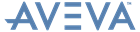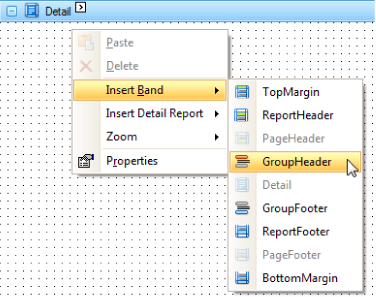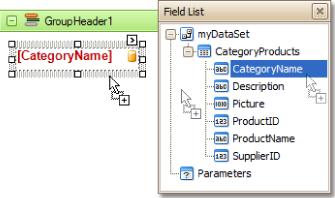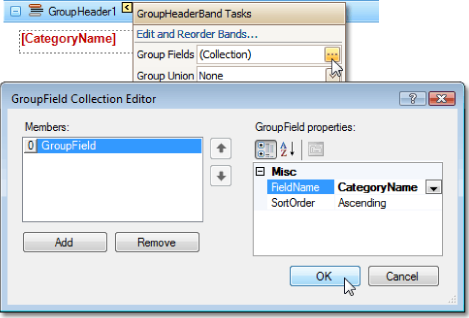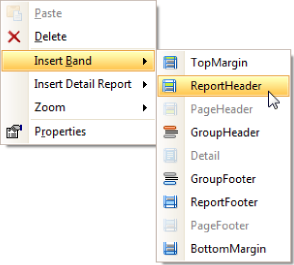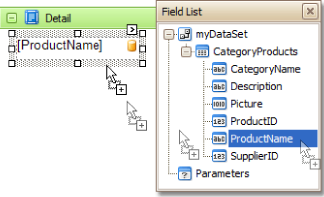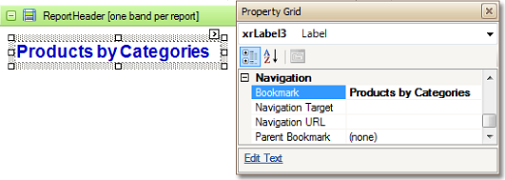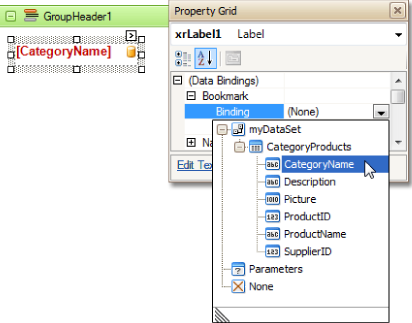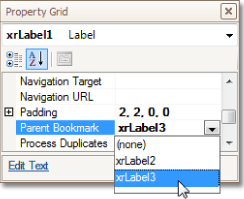Reporting
User Guide
Create Reports : Navigation : Add Bookmarks
|
•
|
Add a Group Header band to the report.
|
Right-click anywhere on the report, and in the Context Menu, point to Insert Band and click GroupHeader.
|
•
|
|
•
|
Click the Smart Tag of the GroupHeader1 band, and in the displayed actions list, click the ellipsis in the Group Fields property. The GroupField Collection Editor window is then displayed.
|
In this window, click Add to add a new grouping field, and set its FieldName property to the required field.
|
•
|
To add a Report Header band to the report, right-click anywhere on it, and in the dropdown menu, point to Insert Band and click ReportHeader.
|
|
•
|
From the Toolbox panel, drop a label onto the created Report Header band, and set its text to Products by Categories.
|
|
•
|
Click the label in the Report Header band to select it, and in the Property Grid set its Bookmark property to the same as its text (i.e. Products by Categories).
|
|
•
|
Select the label in the report's Group Header band. As this control is bound to data, its Bookmark property will be bound to the same data field, using the (Data Bindings) property.
|
|
•
|
Set the Parent Bookmark property for the field to the Report Header's label, to define the document map's hierarchy.
|
The report with bookmarks is now complete. Switch to the Preview tab or the Run Report window to view the result.