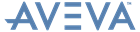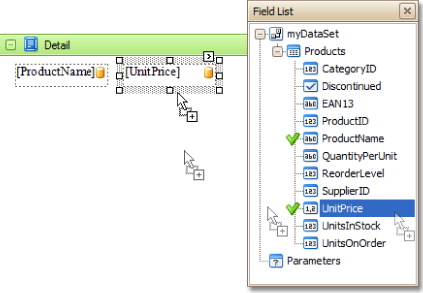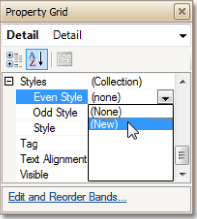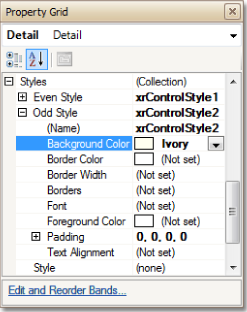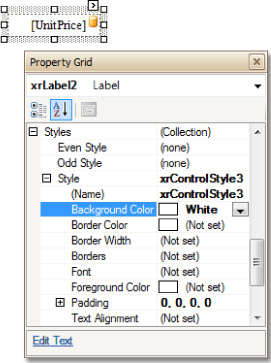Reporting
User Guide
Create Reports : Styles and Conditional Formatting : Use of Odd and Even Styles
Use of Odd and Even Styles describes how to create a report using odd and even styles. Refer to Styles Concepts for further information on using styles in Reporting.
|
•
|
|
•
|
|
•
|
Expand the Even Style property and set the Background Color property to Beige (or any other of the properties available in this section as required).
|
|
•
|
Repeat the last two steps for the Odd Style property, i.e. create a new style and set its Background Color property to Ivory.
|
|
•
|
If the report is previewed using the Preview tab at this stage, the created styles are applied to all the controls contained in the Detail band.
|
|
•
|
If a different style is required for one of the fields. Select the required field, and in the Property Grid, expand its Styles property and open the dropdown list for the Style property. Click (New).
|
Expand the Style property, and for the created xrControlStyle3, set the Background Color property to White.
|
•
|
The style of this control has priority over the Detail band's styles. Switch to the Preview tab to view the result.
|