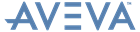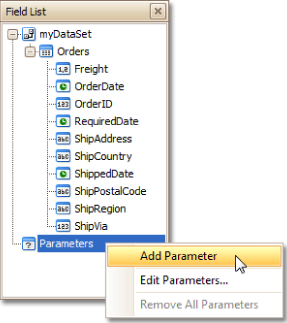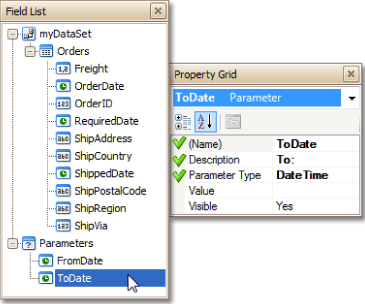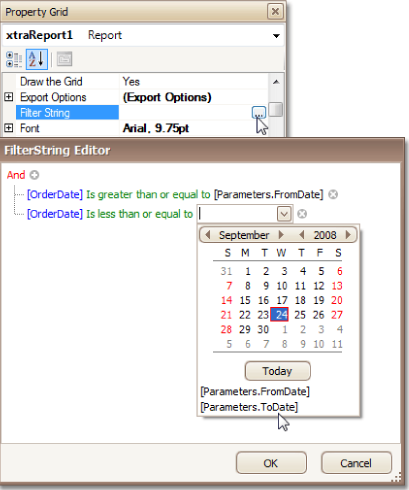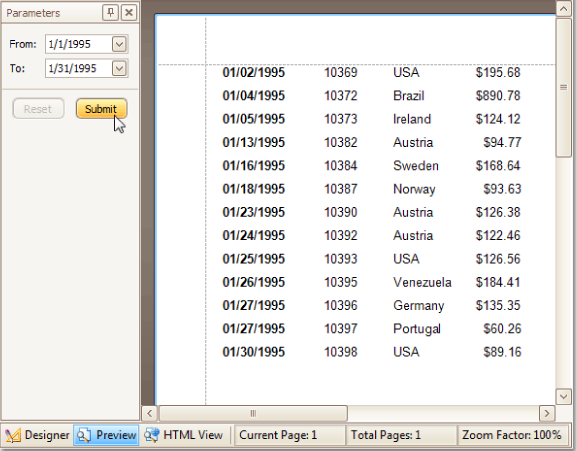Reporting
User Guide
Create Reports : Report Types : Parameterised Report
In this example, a report with two parameters of the Date Time type will be created, defining the time period for data that will appear on the report.
|
•
|
Bind the report to a data source and drop the required fields from the Field List onto the report's Detail band.
|
|
•
|
In the Field List window, right-click on the Parameters section, and in the displayed menu, click Add Parameter.
|
|
•
|
From the Field List, select the first parameter, and in the Property Grid, set its (Name) to FromDate, Description to From: and Parameter Type to Date Time.
|
|
•
|
Select the report (by clicking anywhere on the blank space surrounding the band area), and in the Property Grid, locate the Filter String property and click the ellipsis. The FilterString Editor is displayed.
|
|
Note:
|
Make sure that the report's Request Parameters property is set to Yes (which is the default setting). Otherwise, the parameters will not be requested when the report is previewed, and a blank report will be the result.
|
|
•
|
Finally, drop the required data fields from the Field List onto the report bands to create the report layout.
|
The parameterised report is now complete. To view the results, switch to the Preview tab, and in the Parameters section, define the required values and click Submit.