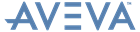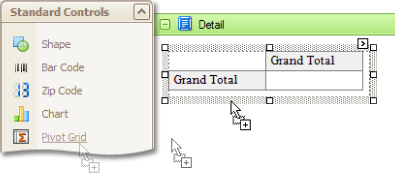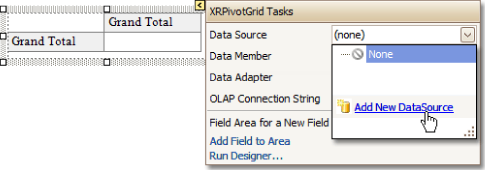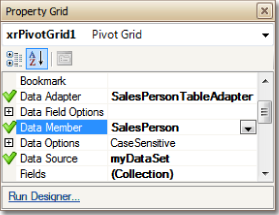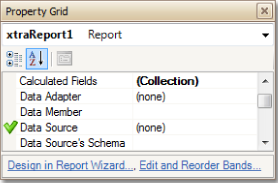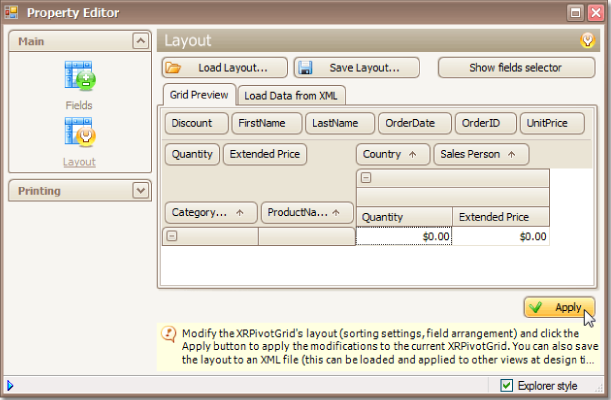Reporting
User Guide
Create Reports : Report Types : Cross-Tab Report
Cross-tab reports are created using a Pivot Grid control, using the following steps.
|
•
|
|
•
|
To bind the grid to a data source, click its Smart tag, and in the XRPicotGrid Tasks menu, expand the Data Source dropdown menu and click Add New DataSource. The Report Wizard window is displayed.
|
The wizard will guide the user through the process of assigning a data source to the grid. For detailed instructions on the wizard's steps, Refer to Bind Report to Non-Dabacon Data, as this process is similar.
|
•
|
The specified data source is then assigned to the grid's Data Source property. The Data Member property is also set, which specifies which table or view of the dataset the grid should obtain data from, as is the Data Adapter property.
|
|
Note:
|
The report's Data Source property must be set to None. Otherwise, the grid will be blank when it is previewed.
|
|
•
|
Click the grid's Smart tag, and in the displayed actions list, click Run Designer. The Property Editor is displayed.
|
|
•
|
In this window, click Retrieve Fields and switch to the Layout section in the navigation bar on the left.
|
|
•
|
|
•
|
The cross-tab report is now complete. Switch to the Preview tab to view the result.